AI Recorder Basics
The AI Recorder captures user actions inside a web application and automatically converts them into test scenarios. It helps the AI Test Engineer create reliable and repeatable automated tests without manually writing code.
Before You Begin
Before you begin, ensure that you have completed the onboarding steps.
Pause and resume recording
When in Recording mode, the AI Recorder shows a blinking Recording indicator and a Pause button.
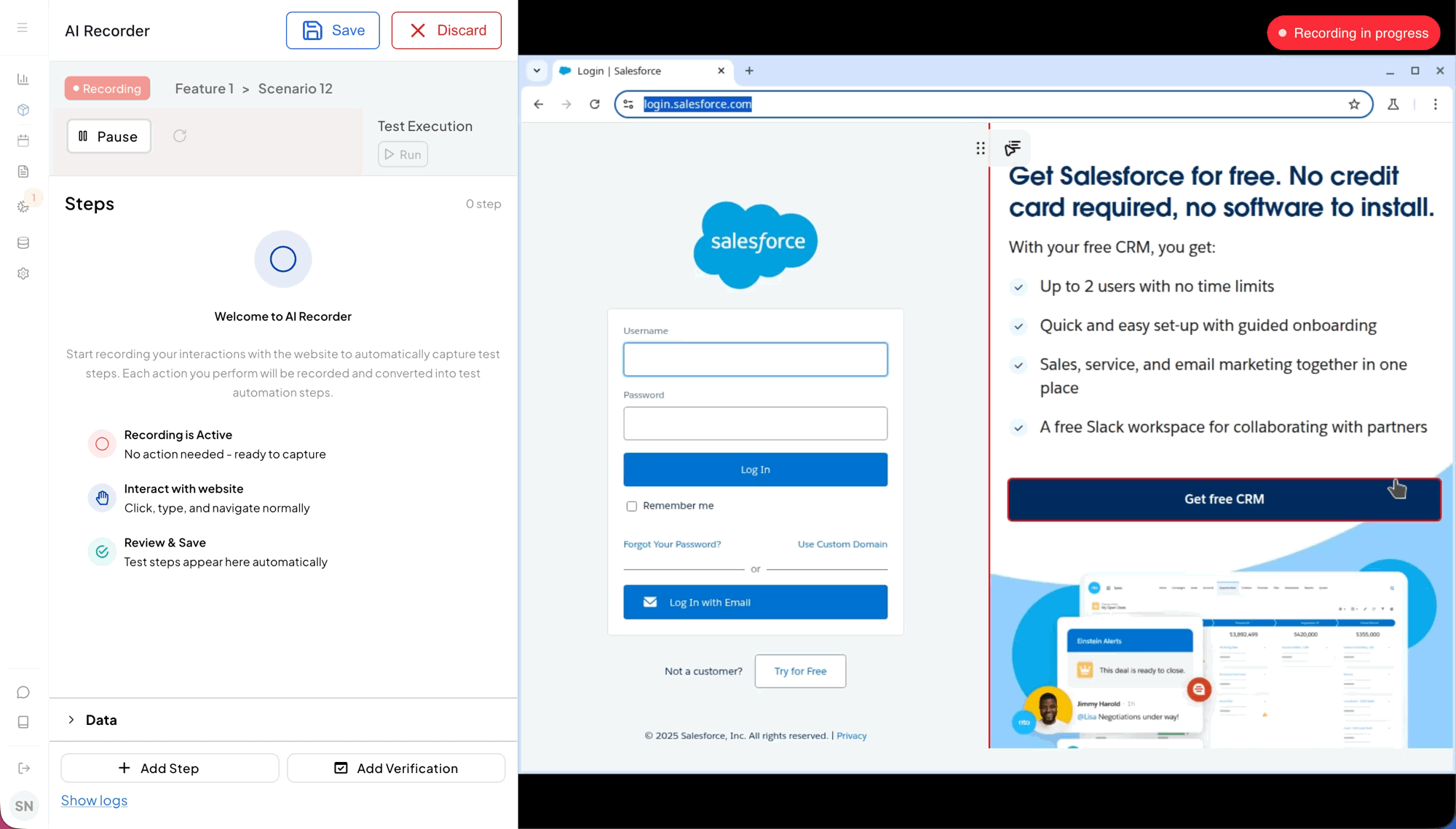
To pause recording:
- Select the Pause button.
The blinking Recording indicator changes to Paused. While paused, user actions in the browser aren't recorded. Options such as Run Recording and Reload Browser are only available when the scenario is paused.
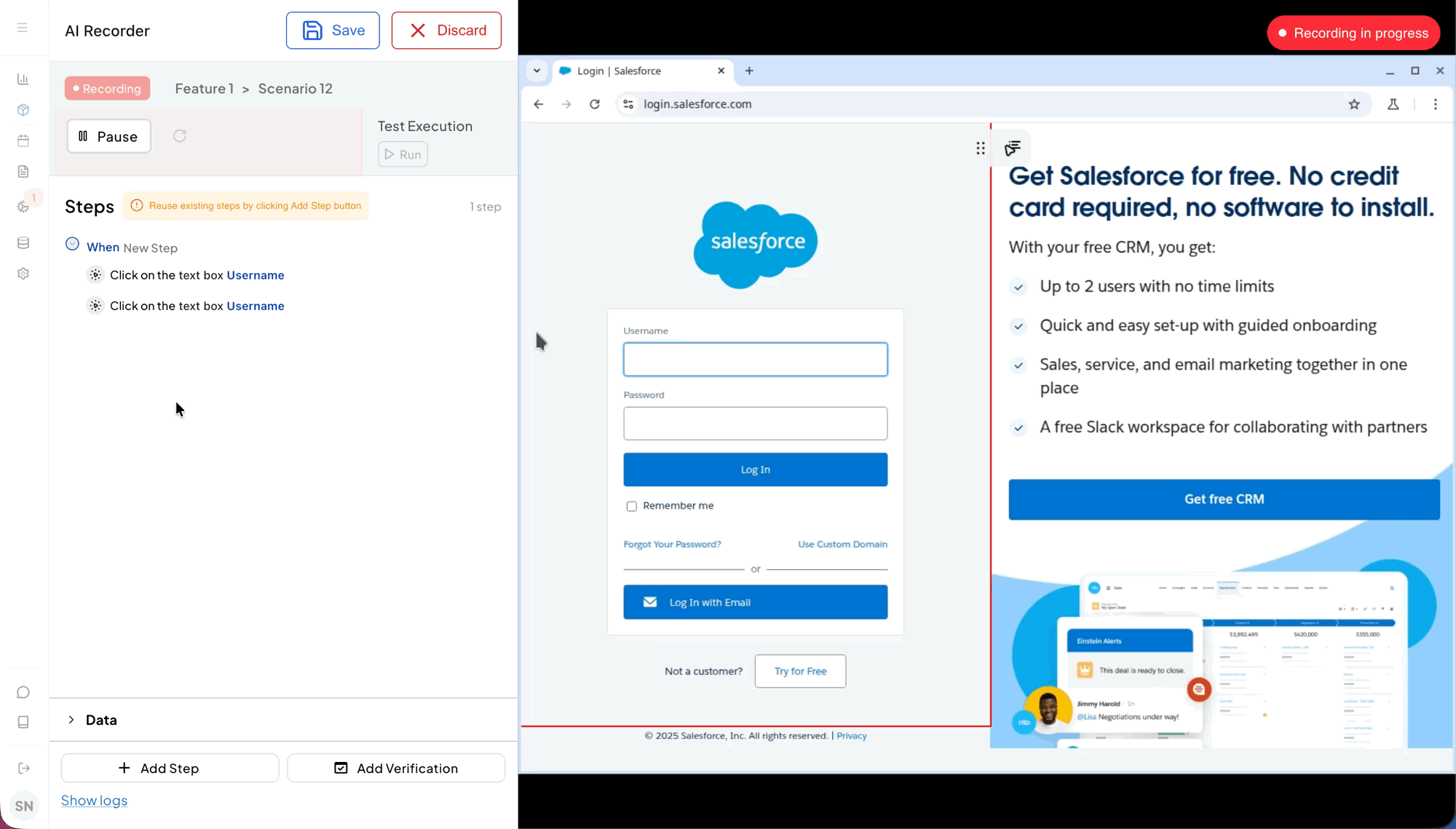
Refresh the browser
When in Pause mode, you can use the Reload icon to refresh the browser and reset cookies. This helps return the application to its initial state.
WARNING
Use only the Recorder's Reload button. Don't refresh the browser manually.
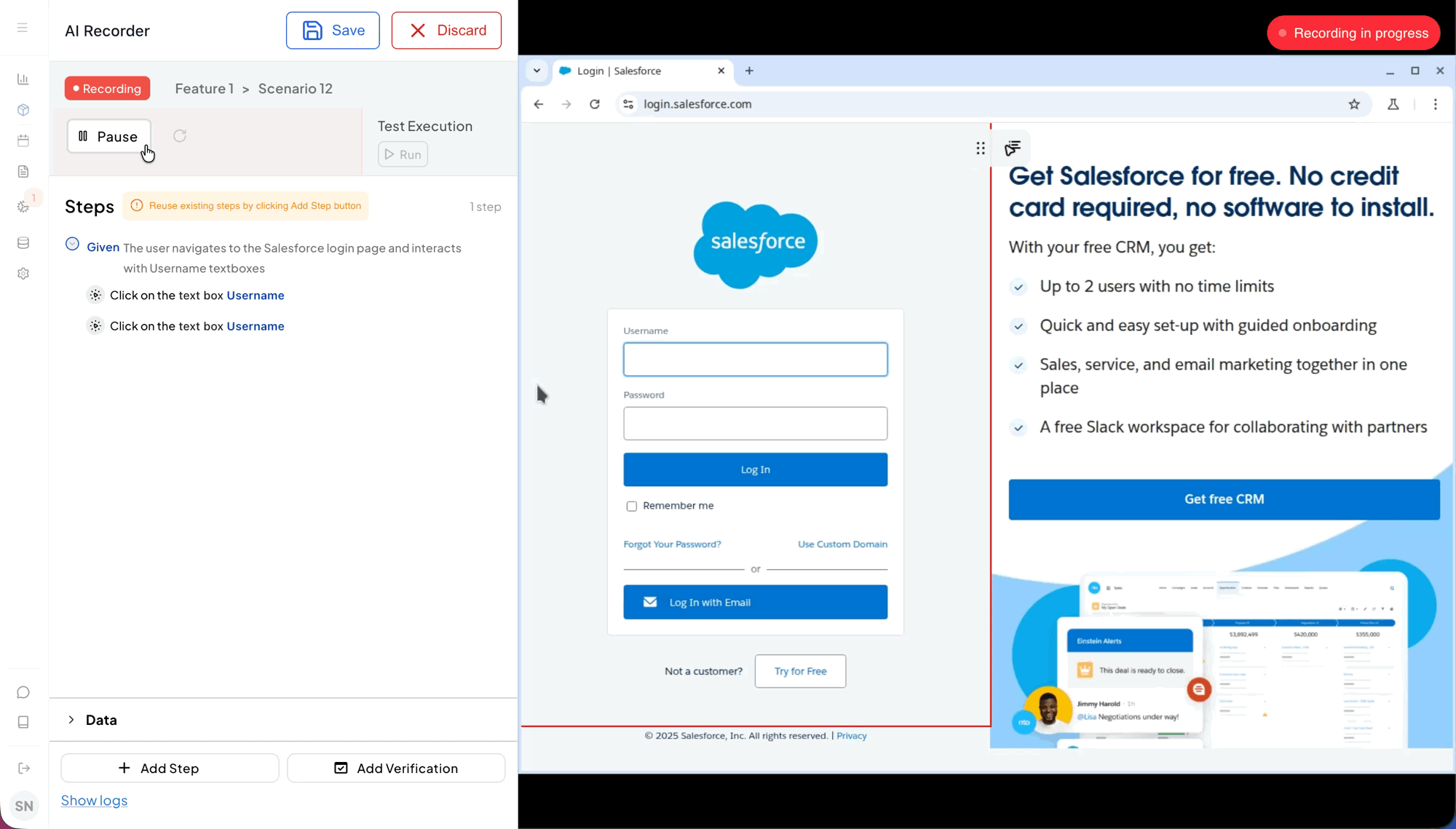
Verify a scenario after recording (playback)
We recommend that you run the recorded scenario at least once in the Recorder before you save the test. This ensures your scenario runs as expected and saves you time from debugging failures later.
To run recorded steps in AI Recorder:
- Pause the Recorder.
- Select Run to execute the recorded steps.
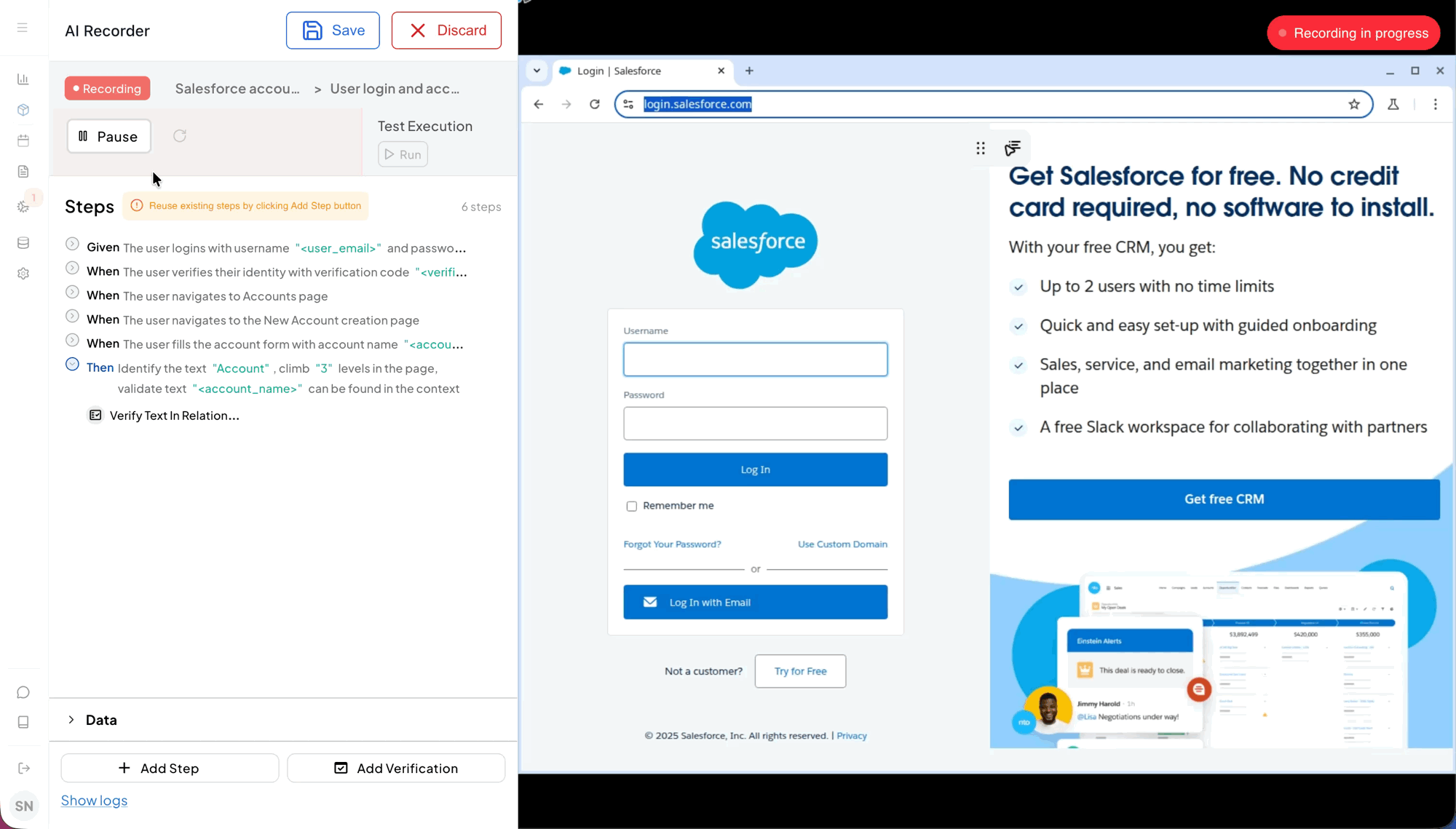
View test parameters
The AI Recorder automatically detects the dynamic test data from your actions and creates an Examples section. Expand the Data section to view the Gherkin parameters generated for your scenario.
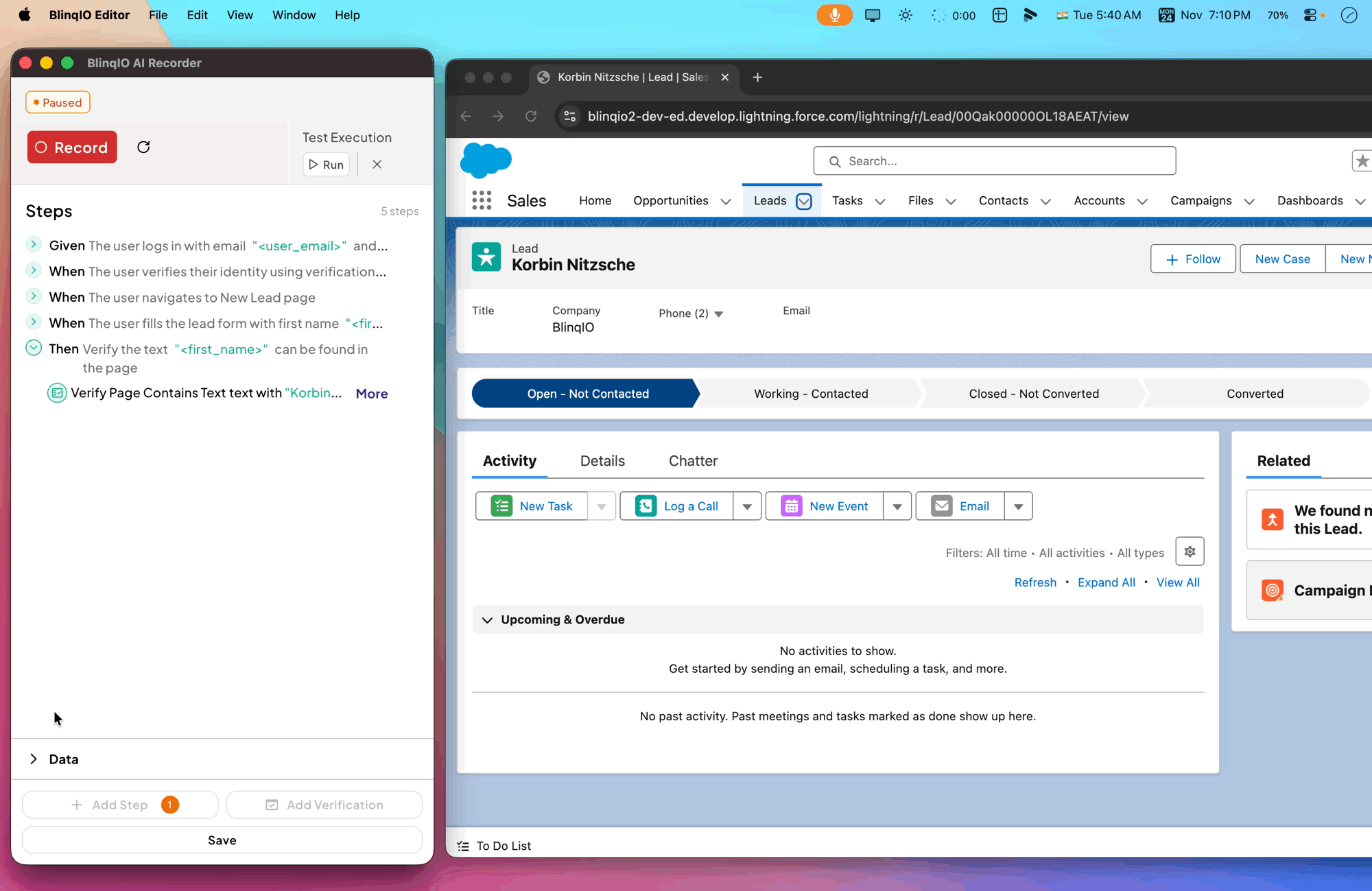
When you save the test, the Gherkin scenario outline is stored with the Examples section. You can add more rows to this table to run the same test with different sets of test data values.
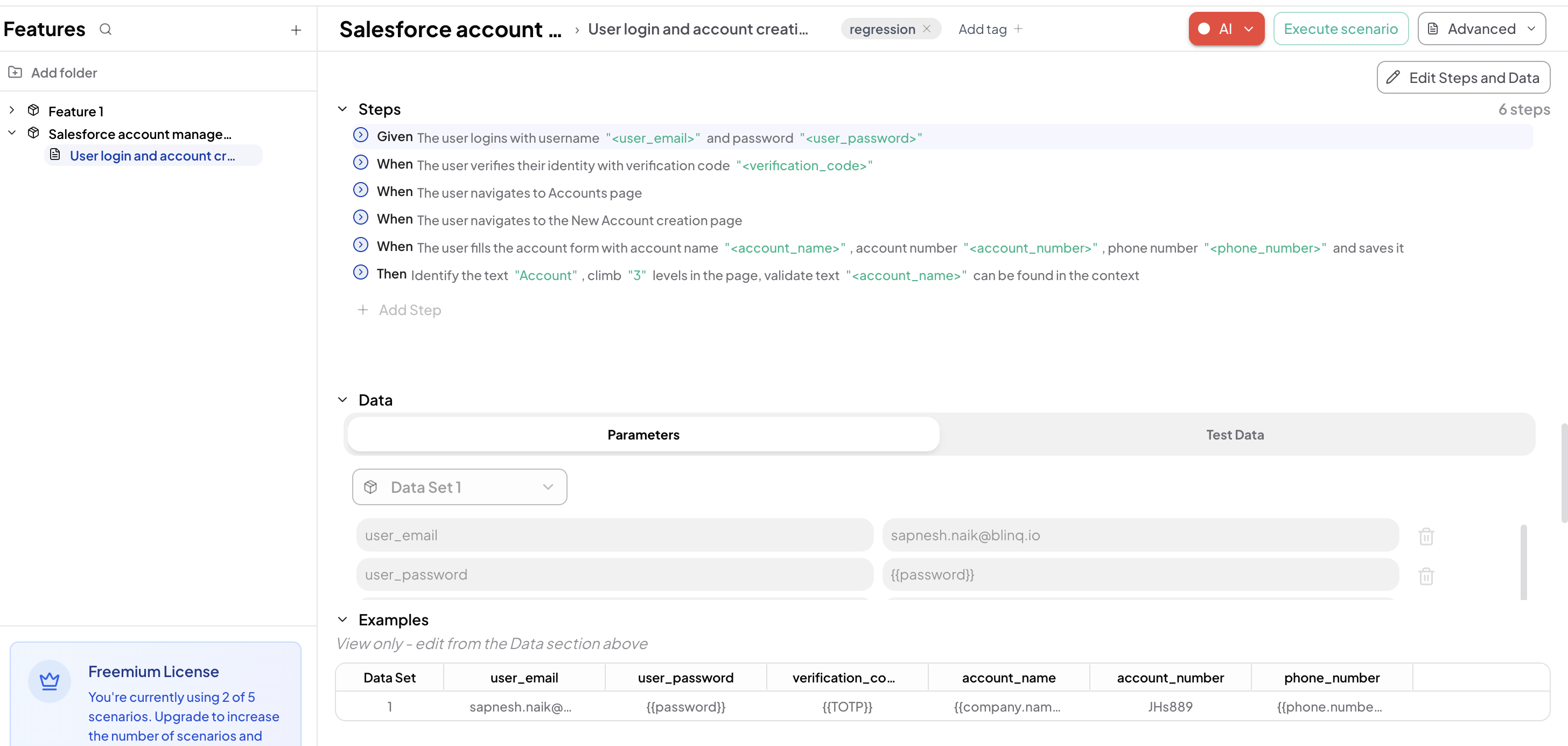
Work Smarter
Update parameter values and re-run tests with new data sets for faster test coverage.
