How to Identify an Element
When the AI Recorder records your actions, it needs to identify the elements you interact with. This is done using a locator — a kind of formula or rule that helps the Recorder reliably find the same element during test execution.
Different web pages use different structures, and not all elements are equally easy to identify. That's why BlinqIO offers multiple locator strategies, allowing you to choose the best method for identifying an element based on its content and context.
Types of Locators Used by the AI Recorder
At the time of recording, AI Recorder captures your interaction and generates a CSS-based locator. Depending on the element’s properties — such as text, position, accessibility role, or context — different strategies can be used.
1. Default
This is the most commonly used strategy. The Recorder identifies the element using its visible text and accessibility label, if available. If both are present, the Recorder combines them to create a more robust locator. This method is less sensitive to changes in HTML structure and works well when the element's content is stable.
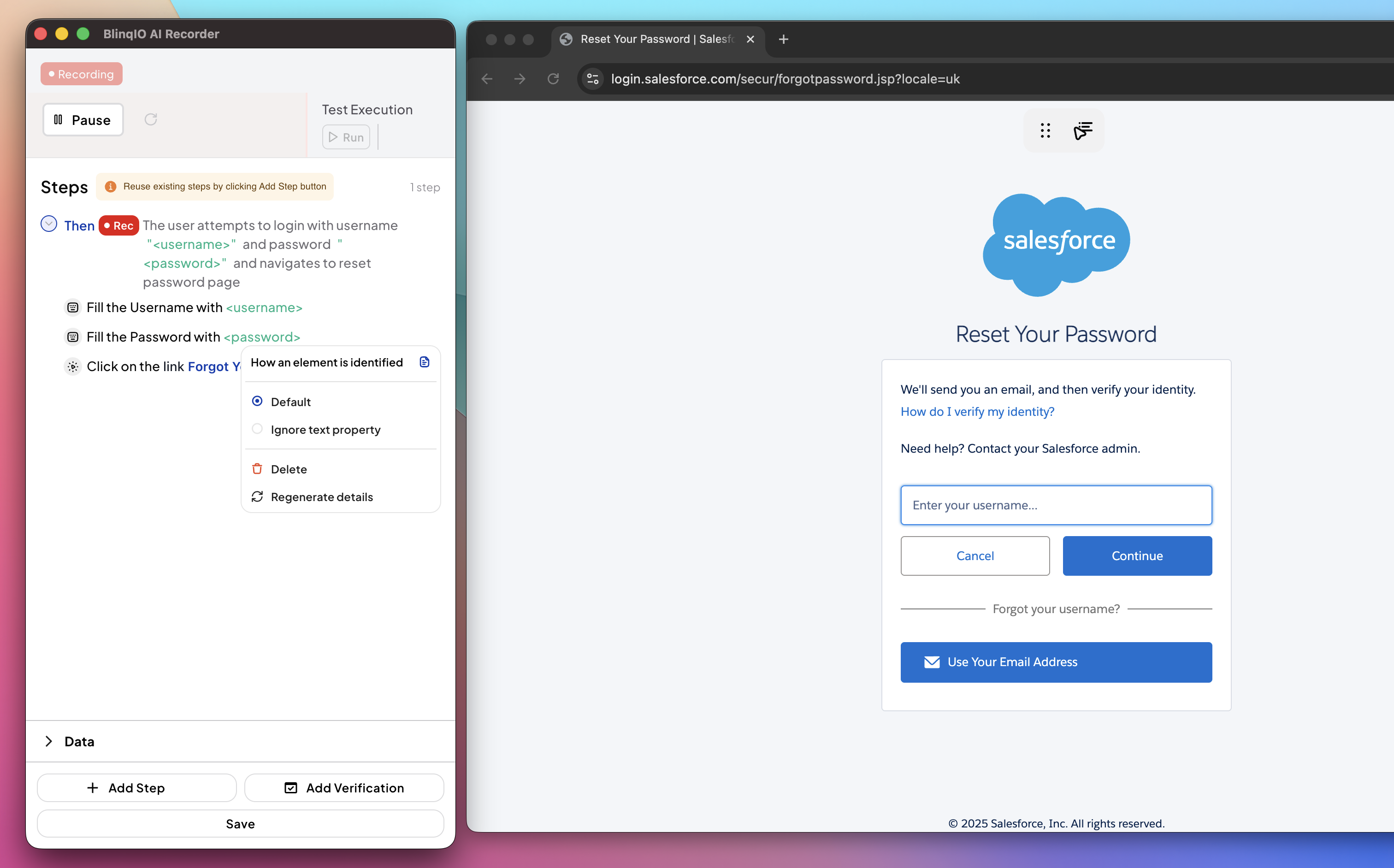
Use this strategy when the element’s text is static and unique, and you prefer locators that are easy to read and interpret.
Example:
You’re clicking a “Submit” button that always appears with the same text:
html
<button>Submit</button> Locator: //button[text()="Submit"]
2. Ignore text property
This strategy skips the element’s text altogether and builds a locator based on CSS path, tag names, class names, and the DOM hierarchy. It focuses purely on structure and placement within the page.
Use this strategy when the element’s text is unreliable or subject to frequent changes. It ensures a more stable locator when you're working with dynamic labels or content that shifts frequently.
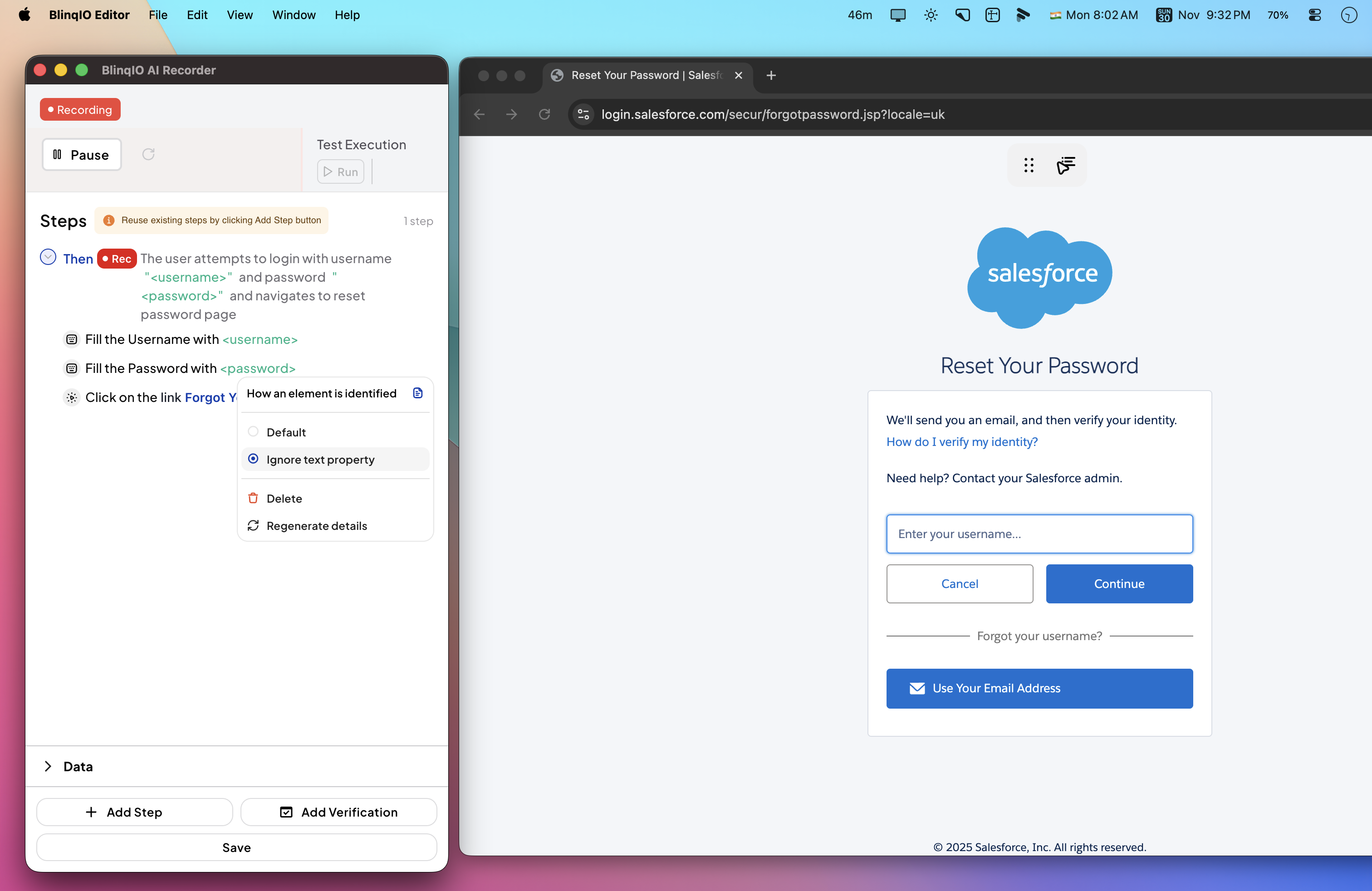
Example:
You want to click a caption below an image, but the caption text may vary:
html
<figure>
<img src="image.jpg" />
<figcaption class="caption">New Collection</figcaption>
</figure> Locator: //figcaption[@class="caption"]
3. Ignore digits in the text
This strategy still uses the element’s text but ignores any numeric values by replacing them with wildcards or regular expressions.
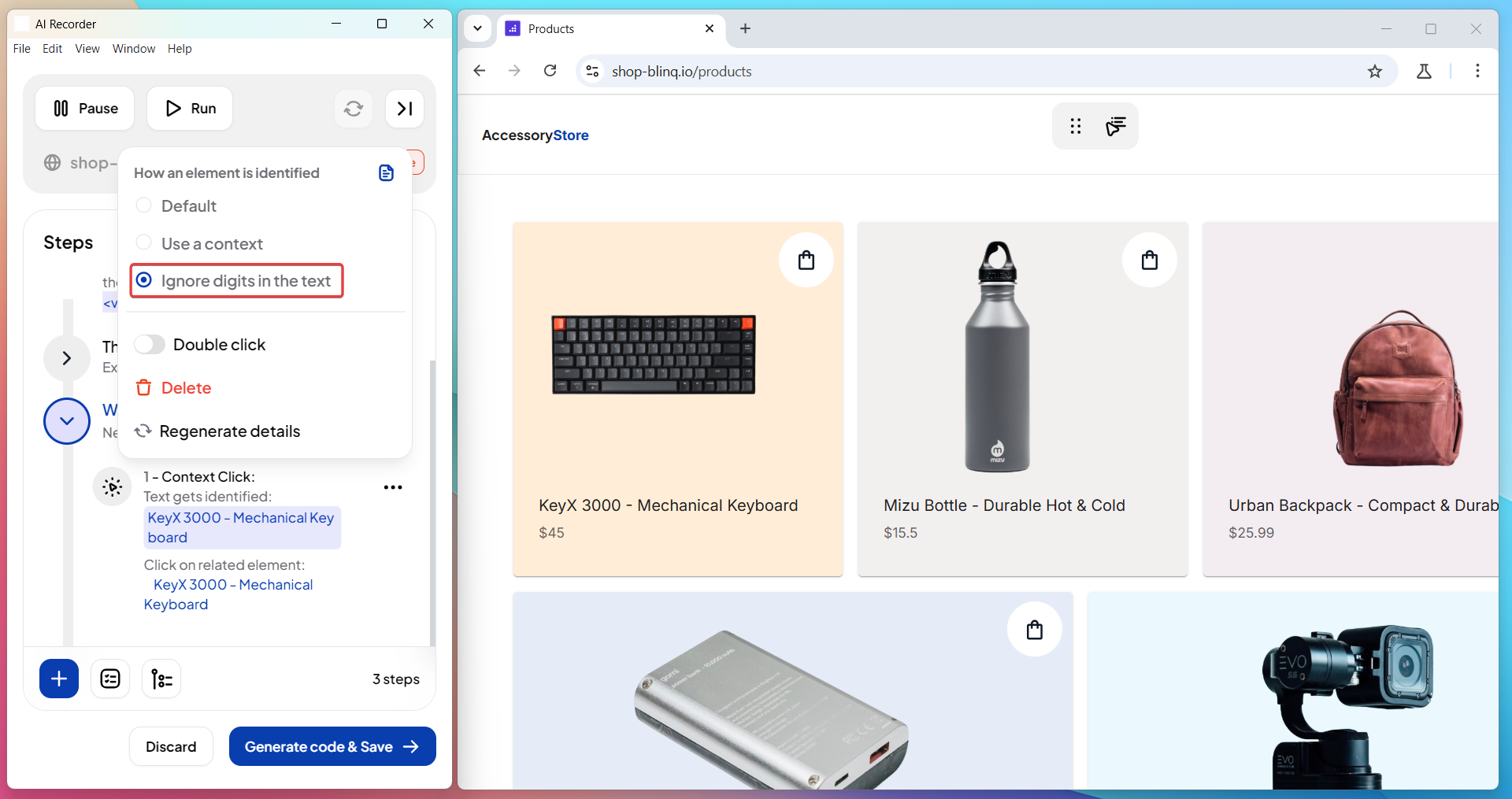
Use this when the text contains dynamic numbers, such as prices, dates, item counts, or version numbers. It helps you match the right element even when the exact number changes over time.
Example:
You want to click on a pricing label that changes over time:
html
<div class="price">iPhone 16 - $999</div> Text may change to "iPhone 16 - $899" or "iPhone 17 - $1099".
Locator: //*[contains(text(), "iPhone") and contains(text(), "- $")]
4. Use a context
This strategy identifies an element relative to another nearby element, called the context. The Recorder looks for the Lowest Common Ancestor (LCA) between the context and the target, then builds a locator based on that relationship.
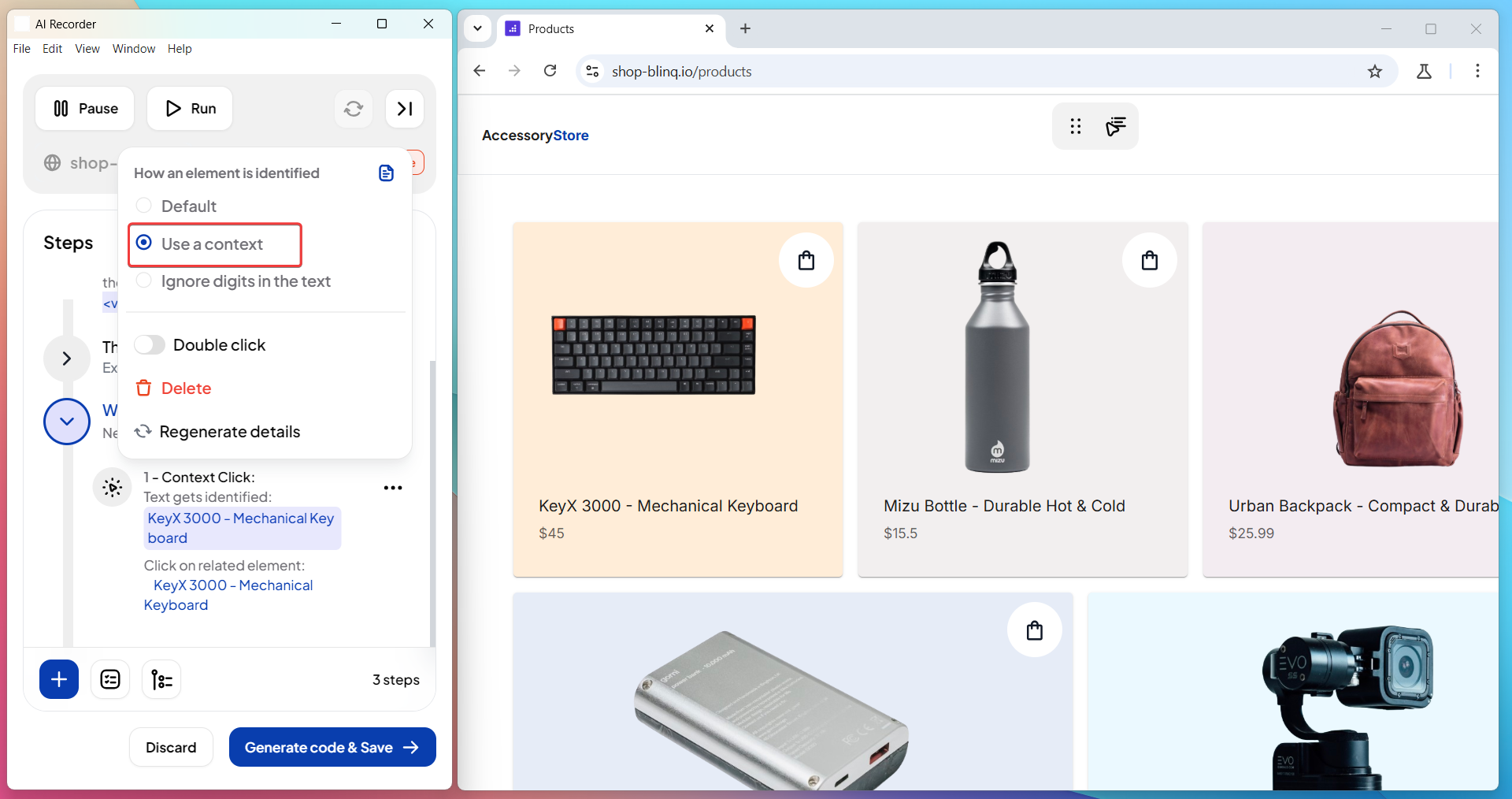
Use this strategy when multiple elements share the same text or attributes, but differ based on their position or nearby content. If you manually select the context, BlinqIO starts building the locator from there.
Example:
You want to delete a specific user named “Alice” in a table of users:
html
<tr>
<td>Alice</td>
<td><button>Delete</button></td>
</tr> Since many rows have “Delete” buttons, use “Alice” as the context.
Locator: //tr[td[text()="Alice"]]//button[text()="Delete"]
