Application Map
The Application Map provides a complete visual and functional representation of your application's test coverage. It displays the navigation flow across all executed tests, along with detailed information about the page structure and actions performed on each page. As you continue running more tests, the map automatically updates and grows, giving you a continuously updated view of your application's coverage.
Open the Application Map
Go to the Dashboard of your project.
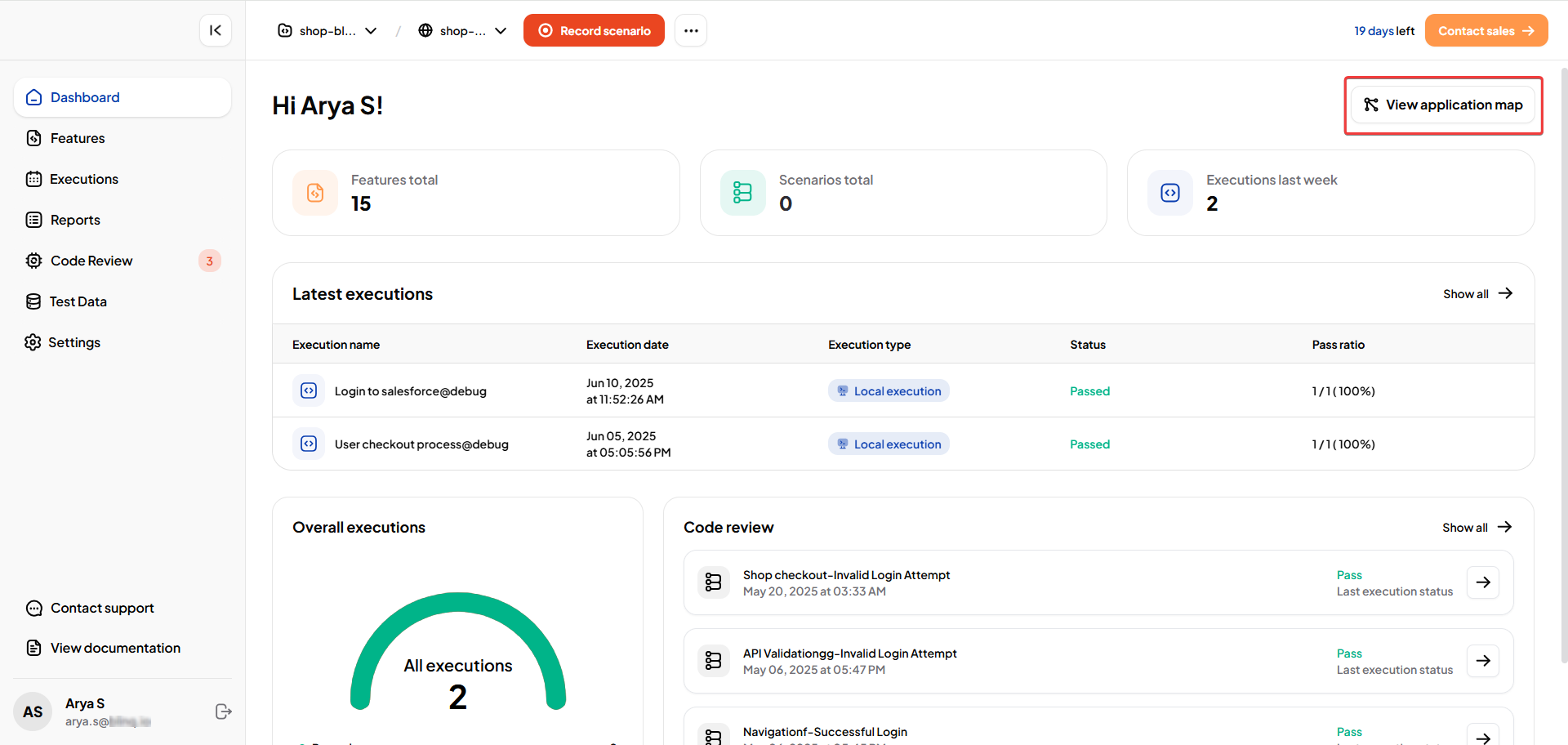
Click on View application map to open the map view.
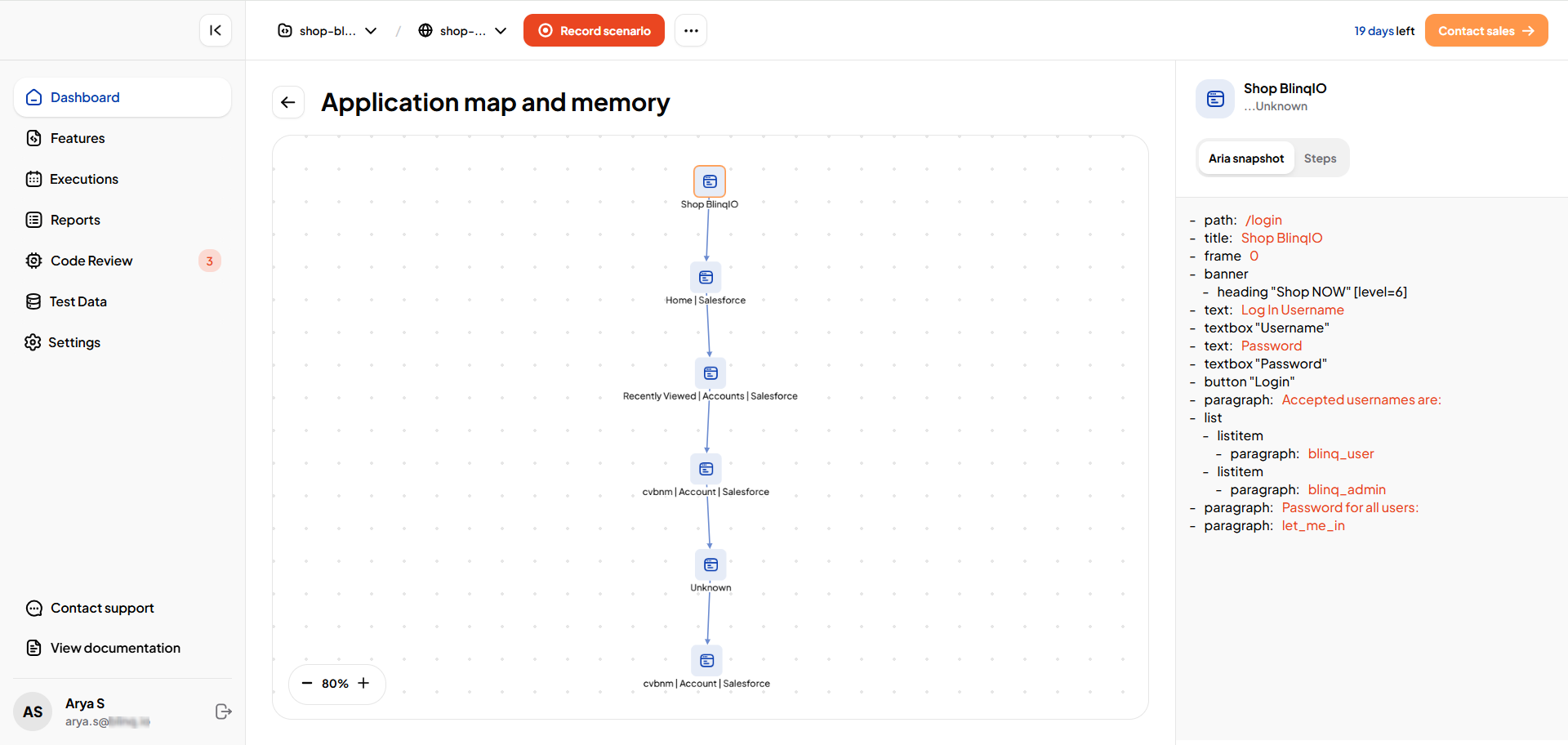
Navigation Flow
The left side of the Application Map displays a flowchart-style diagram that shows how your tests navigated through the application. Each node represents a page visited during your test runs, and the connections between nodes show the transitions and navigation paths followed during execution.

ARIA Snapshot
When you select a page in the map, the right panel displays the ARIA Snapshot for that page.
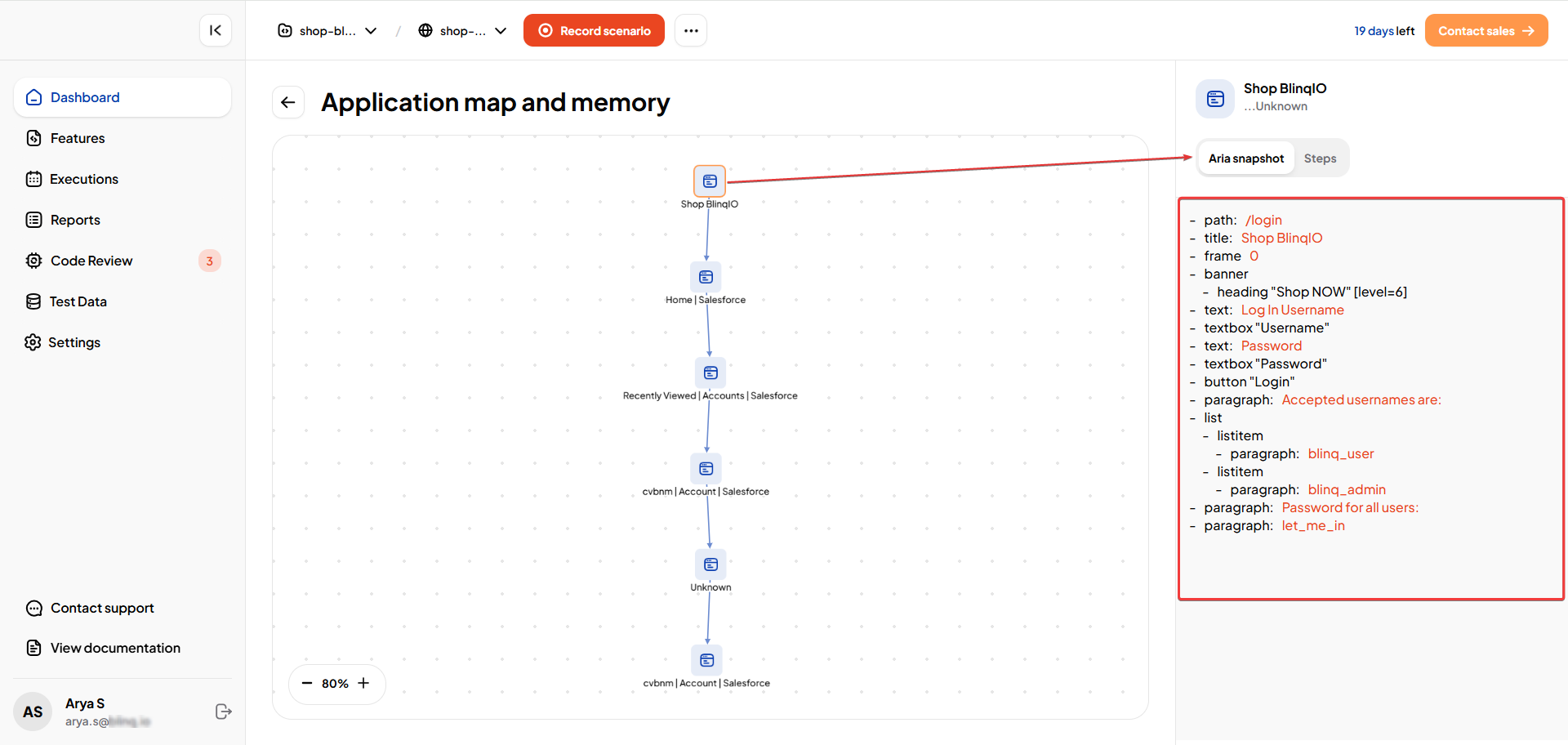
The ARIA Snapshot helps you analyze the structural and accessibility aspects of your application for each visited page.
Executed Steps and Actions
Along with the ARIA Snapshot, the right panel also shows all the steps and actions executed on the selected page during the test run.

Benefits of Application Map
- Visualize the full navigation flow and application structure.
- Track how much of the application has been covered by tests.
- Analyze page structures for accessibility and correctness.
- Review executed steps for better debugging and coverage validation.
- Continuously monitor coverage as more tests are executed.
Application Memory
As the Application Map grows, BlinqIO builds Application Memory in the background. This memory improves scenario generation by allowing BlinqIO to convert plain English into more accurate BDD steps, with context-aware comments added for better readability.
The more you test, the more detailed and comprehensive your Application Map and Memory becomes.
