Execute Tests Locally
Follow these steps to run automated tests directly on your local system:
Go to the Features page and select the scenario you want to run.
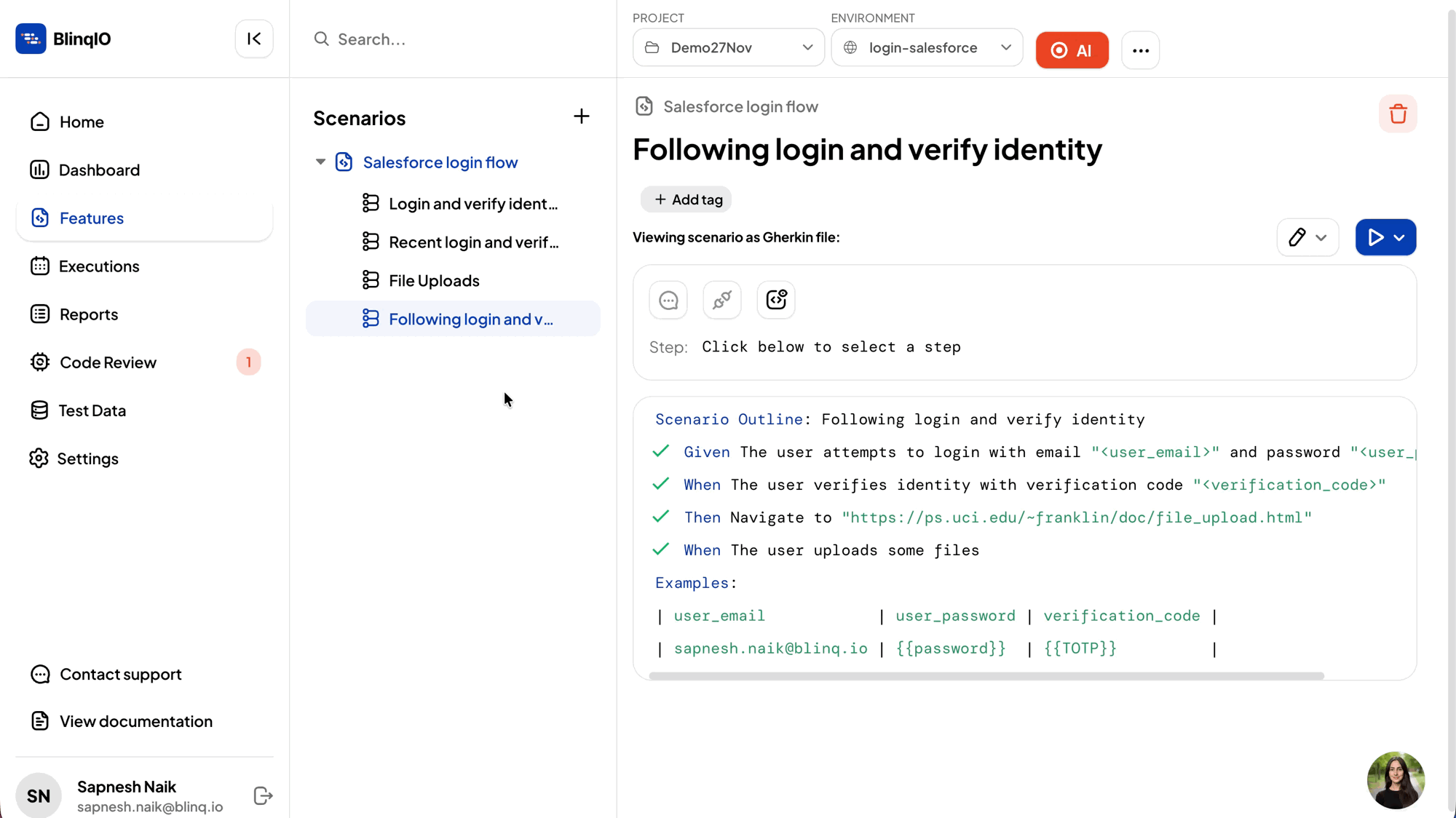
Click the Execute all steps button to run your test locally.
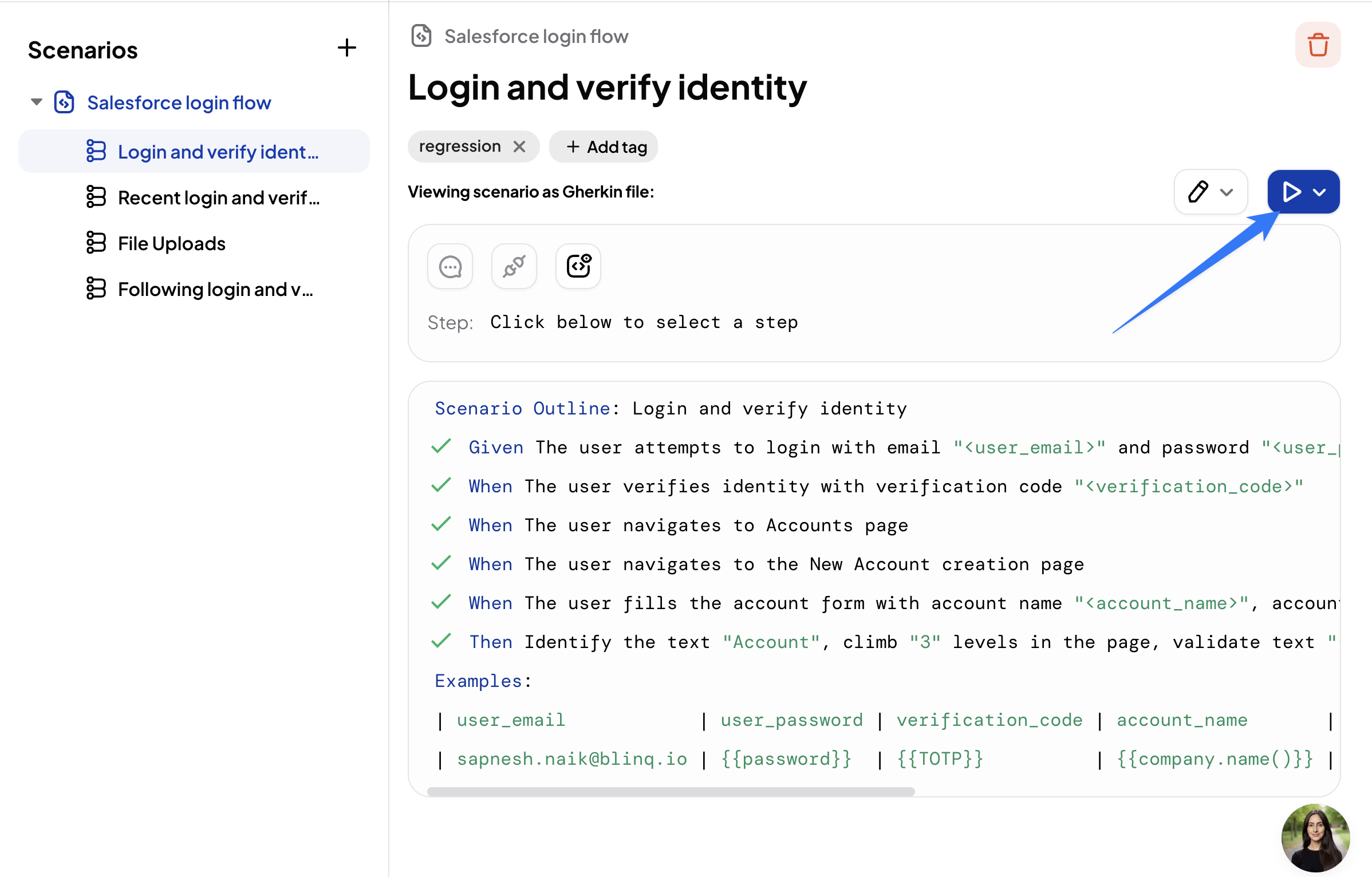
A new browser window opens with a terminal, and the test begins running.
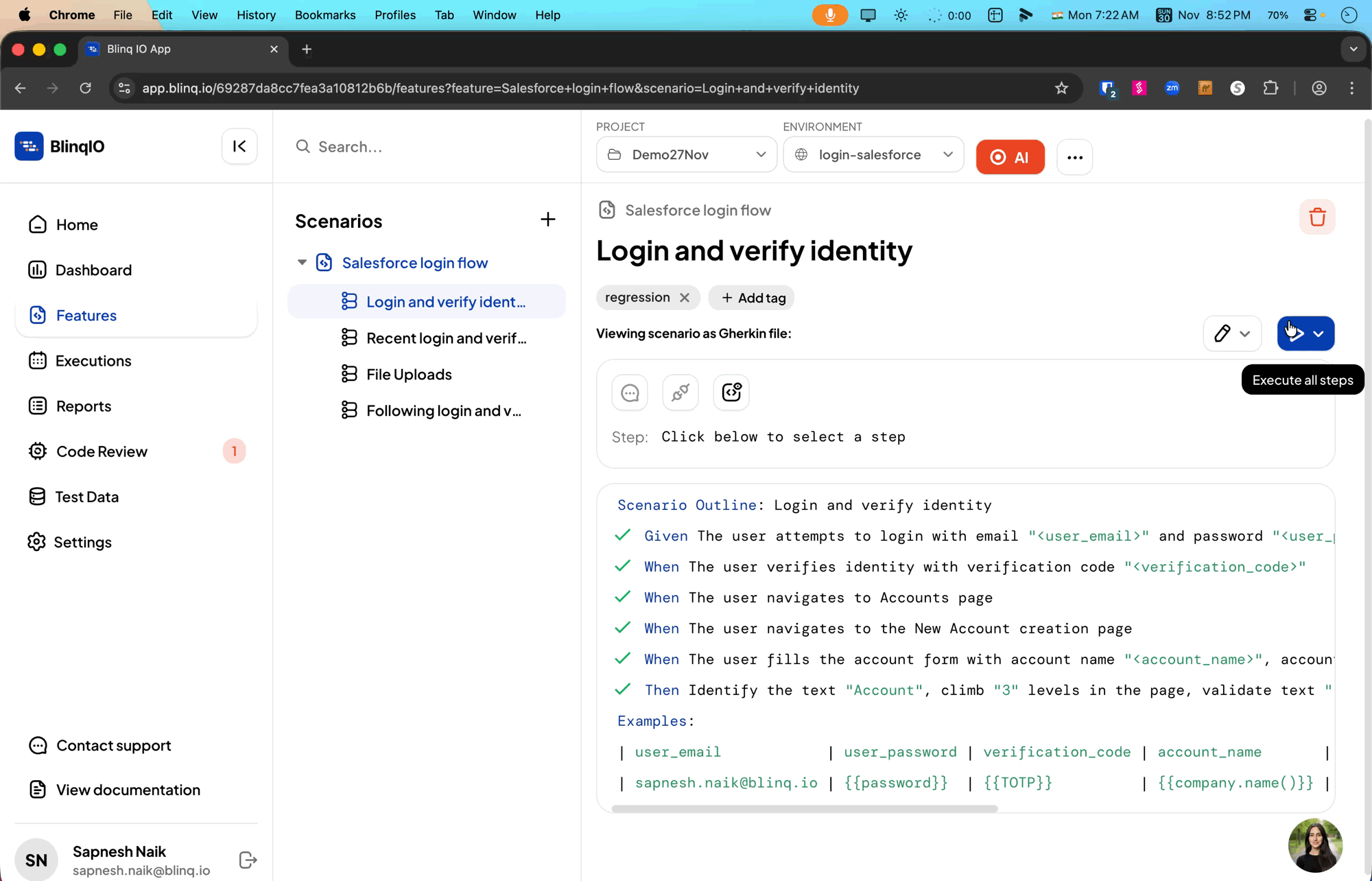
At the end of the run, the BlinqIO Editor console displays: 'Command finished, you can exit this window...'
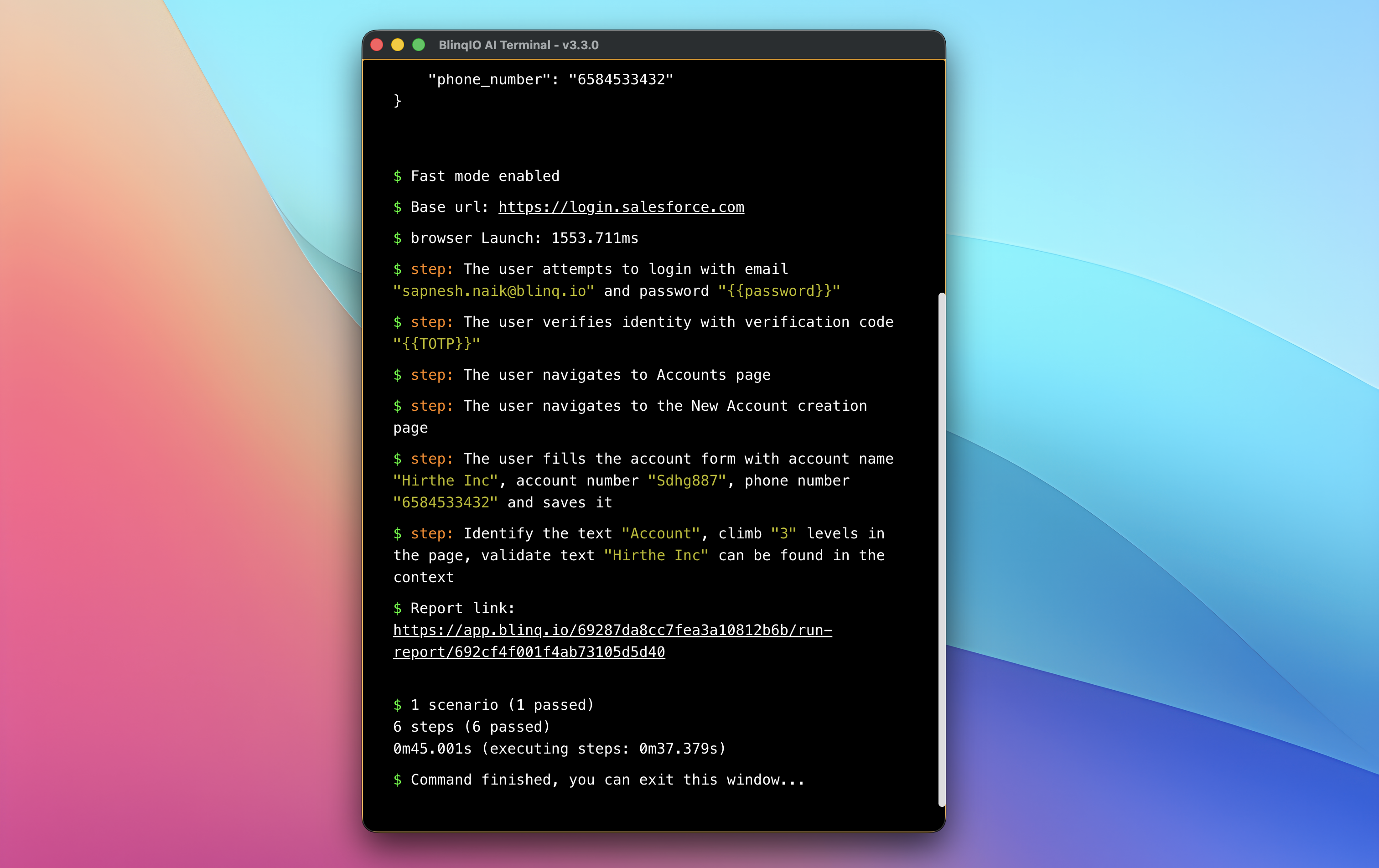
You can now view the test run report from the reports page.
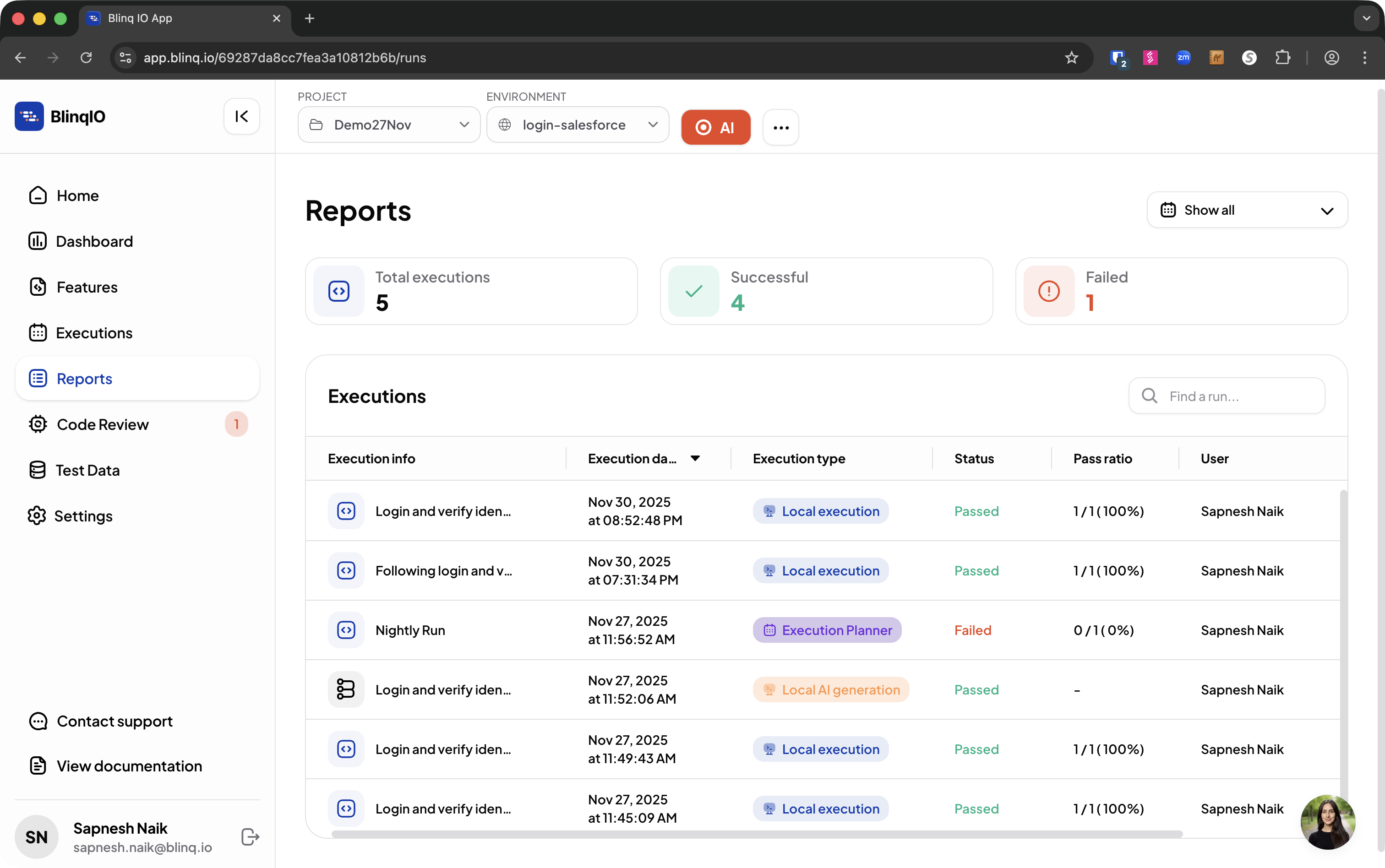
Execute Tests With AI Recovery Enabled
To run a test with AI Recovery enabled, click the dropdown icon beside the "Execute all steps" button and select "Execute scenario with AI Recovery."
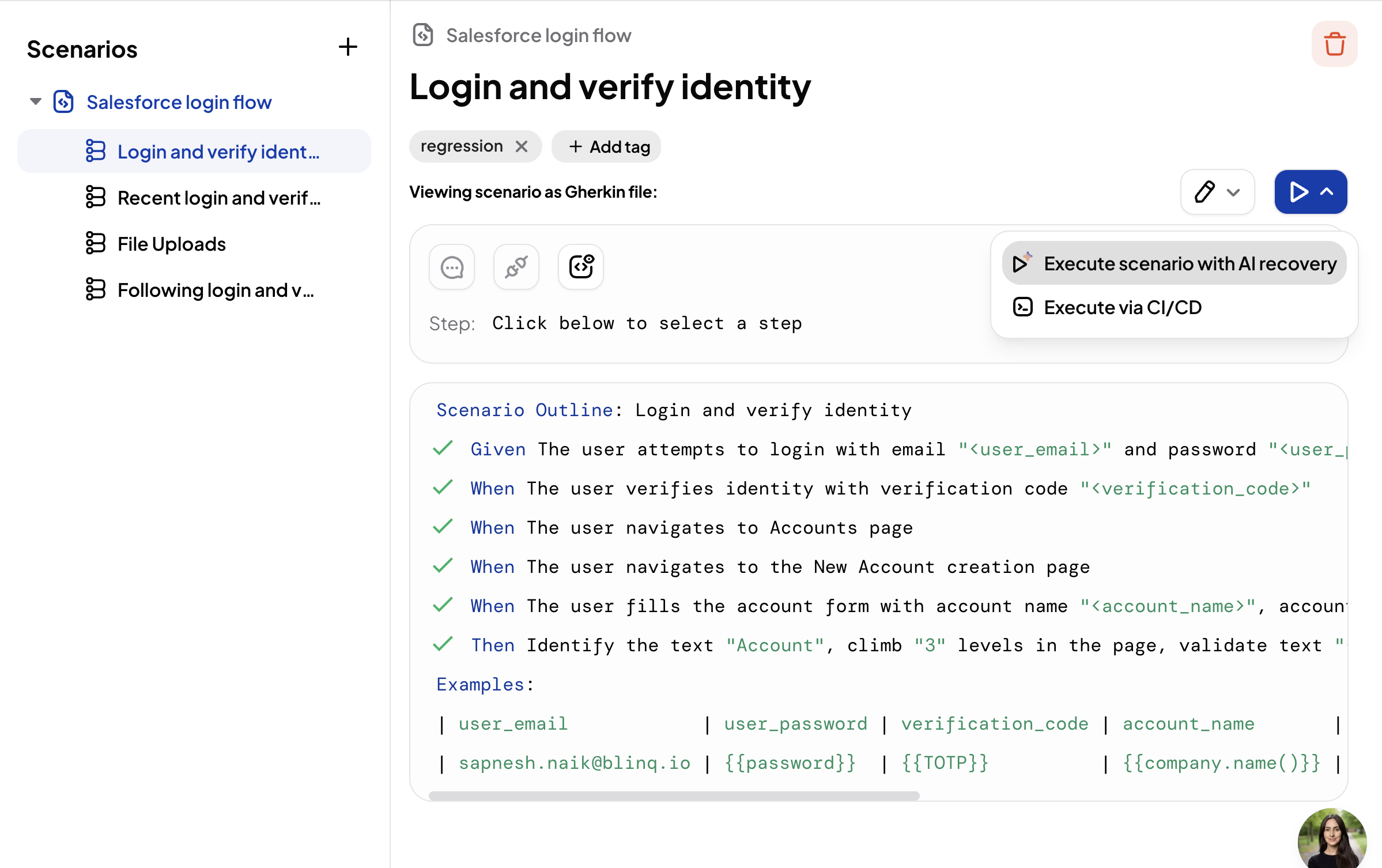
To learn more about AI Recovery, see Failure Recovery by AI Test Engineer. :::
