Git Integration Configuration
Use Git Integration to store your project in your own private Git repository. Once configured, any changes you make in your project automatically sync to your repository. Similarly, changes made in your repository reflect back in the project. This ensures your project data remains private and fully under your control.
IMPORTANT
Only the project owner (admin who created the project) can configure Git Integration. Collaborators or invited users cannot set up Git Integration for the project.
Set Up Git Integration
To integrate a Git repository with your project:
Open your Account.
Go to Settings → Integrations.
Click on Set up Git.
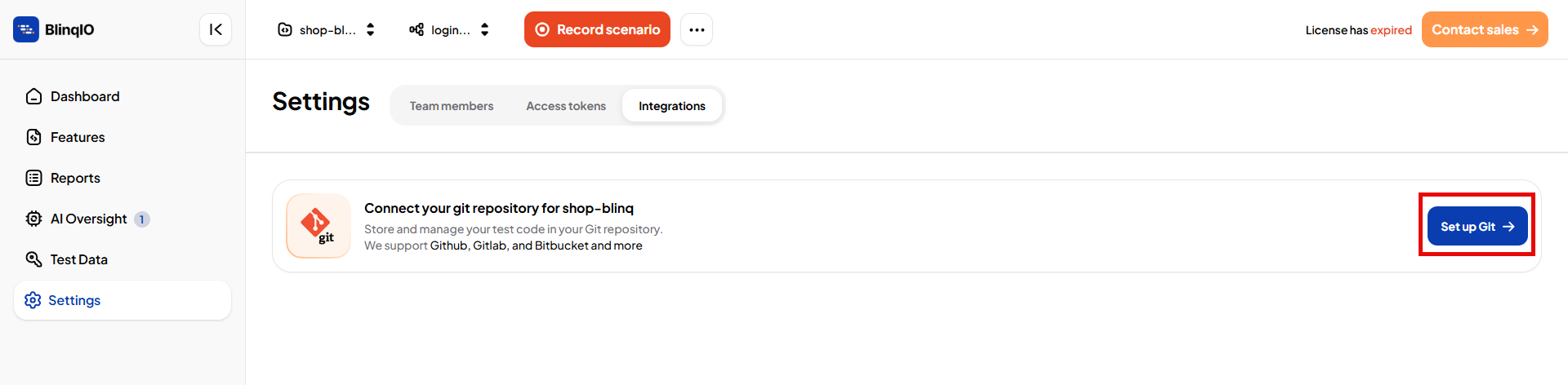
Enter your Git repository URL. Use your private repository URL.
Examples
Github :
https://github.com/YourUsername/YourRepo.gitBitbucket :
https://bitbucket.org/workspace-id/repo-name.gitGitlab :
https://gitlab.com/username/repo-name.gitEnter your Git username.
Generate an access token from your Git service provider (GitHub, Bitbucket, or GitLab).
IMPORTANT
Save the token securely. You cannot retrieve it again after leaving the page.
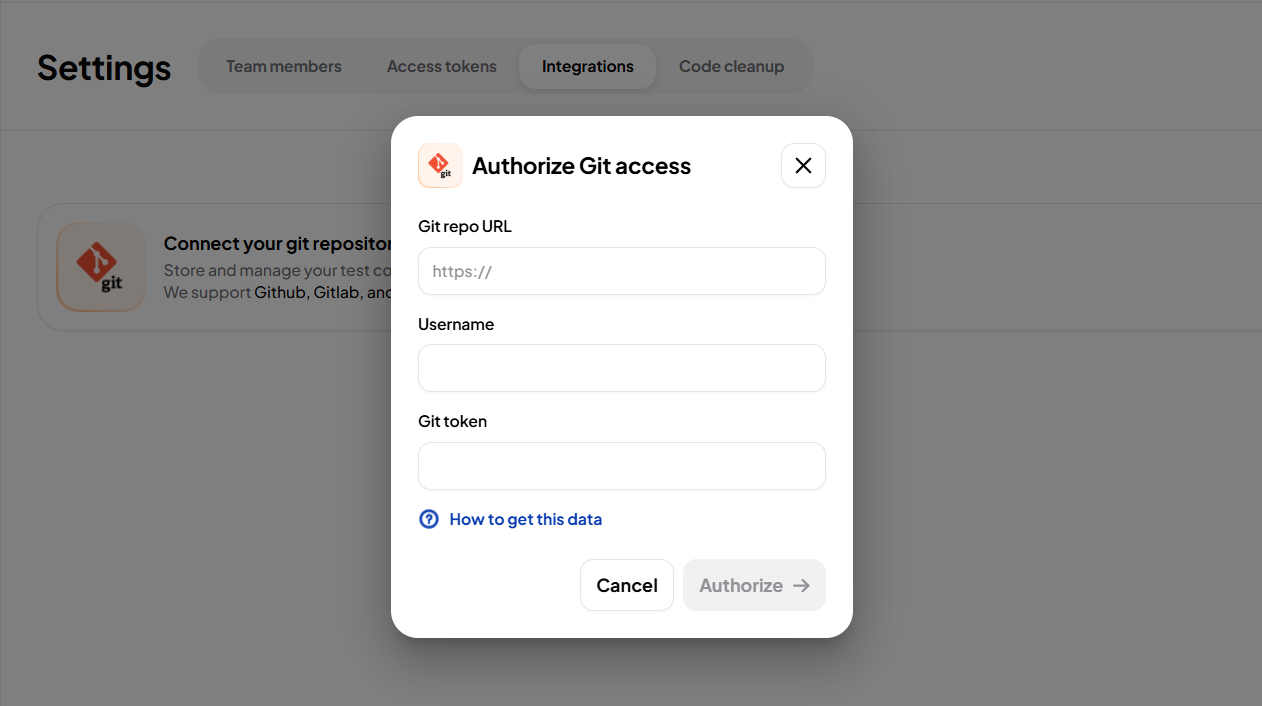
Click Authorize to complete the integration.
After successful setup, the integration status appears as shown.
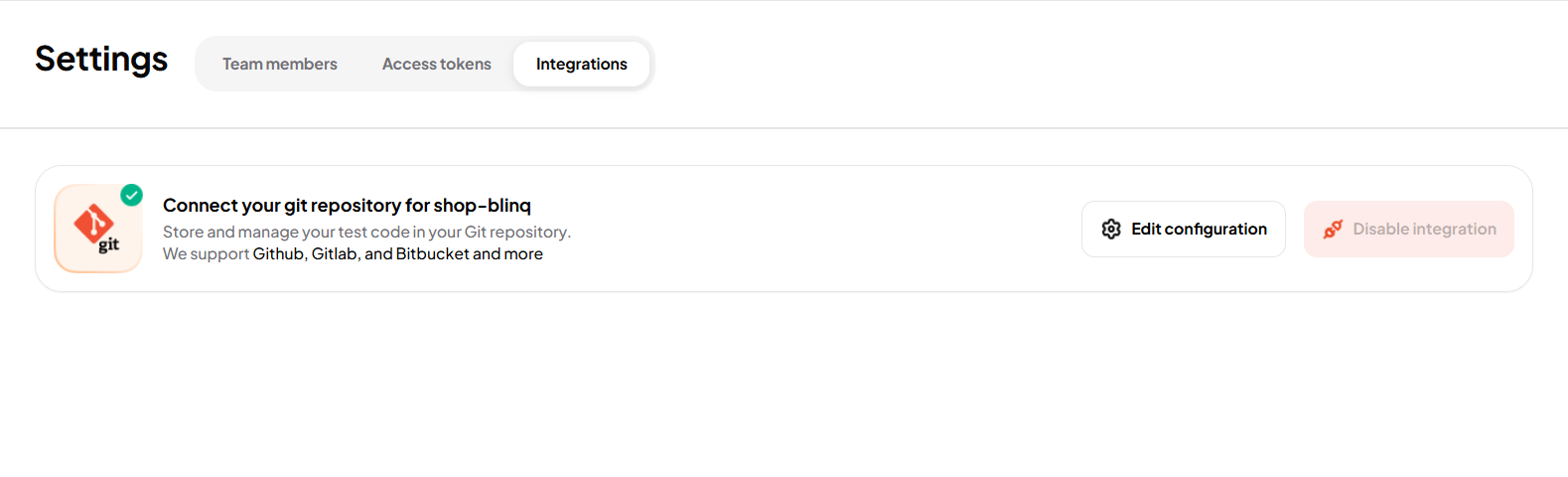
NOTE
If you need help obtaining your repository URL, username, or token, see Instructions.
Editing Git Integration
Update your Git credentials when needed, for example, when users leave your organization:
Go to Settings → Integrations.
Click on Edit configuration.
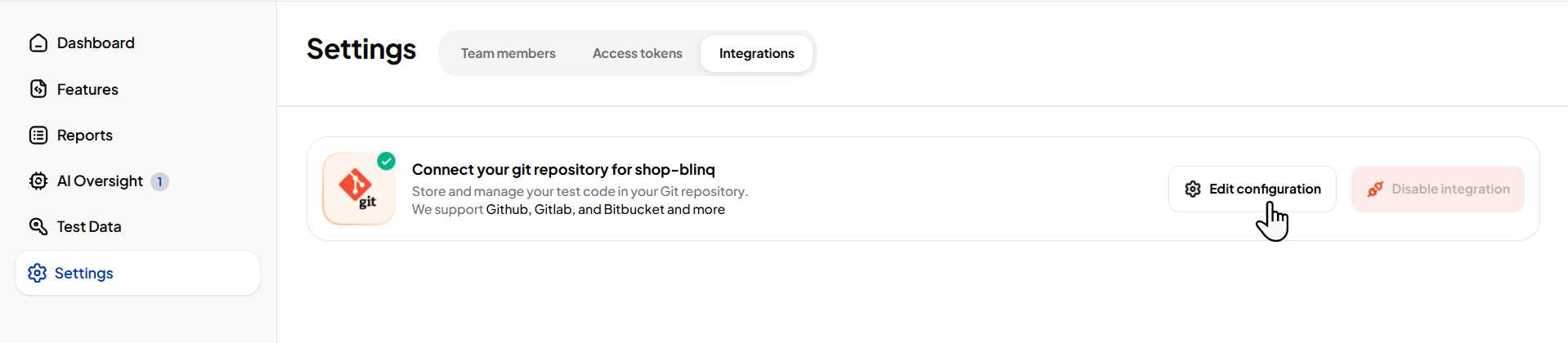
Update the Username and Token fields.
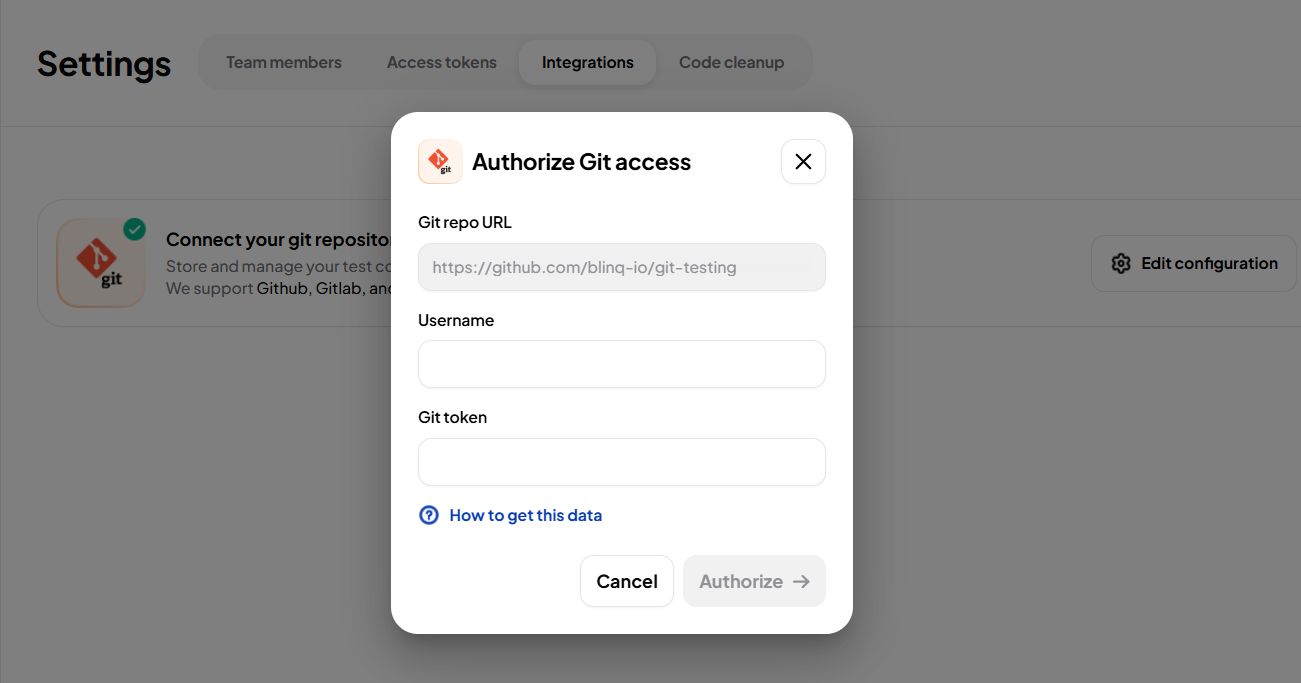
Select Authorize to apply the changes.
Synchronization Behavior
- Changes made in your project are automatically reflected in your private repository.
- Changes made in your private repository are automatically reflected in your project after refresh.
- Local changes staged, committed, and pushed from your project environment are automatically reflected in your private repository.
