Edit an API Step
After adding an API step and test to your scenario, you can edit it at any time to update the request, tests, or step details. Follow these steps to make changes:
Steps
Open the Gherkin file.
Click the Edit button. This opens the API configuration window, pre-filled with your previously used request URL.
Select Send to trigger the request again and view the latest response data.
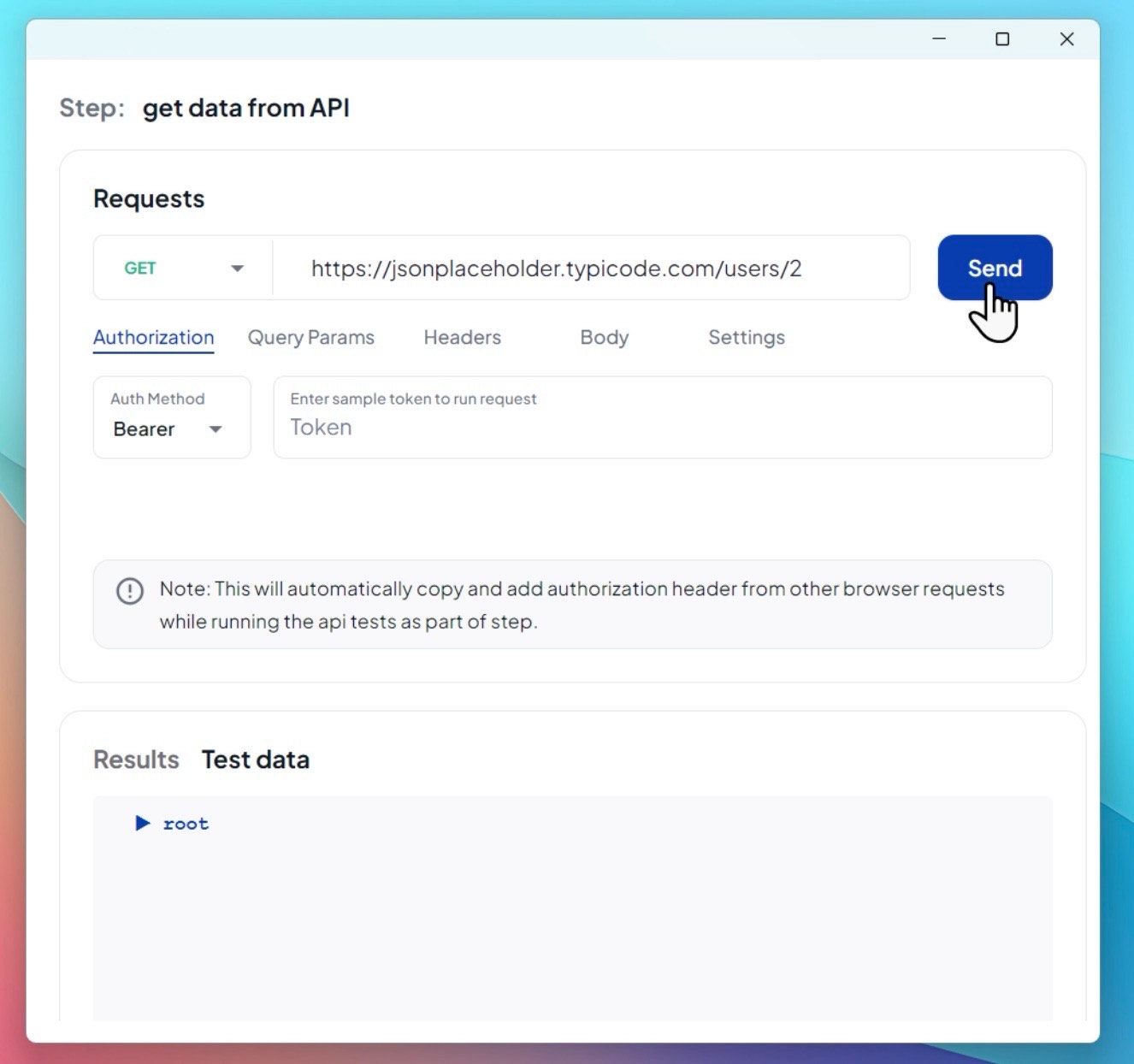
Update the API request details (URL, headers, query params, body, etc.) as needed.
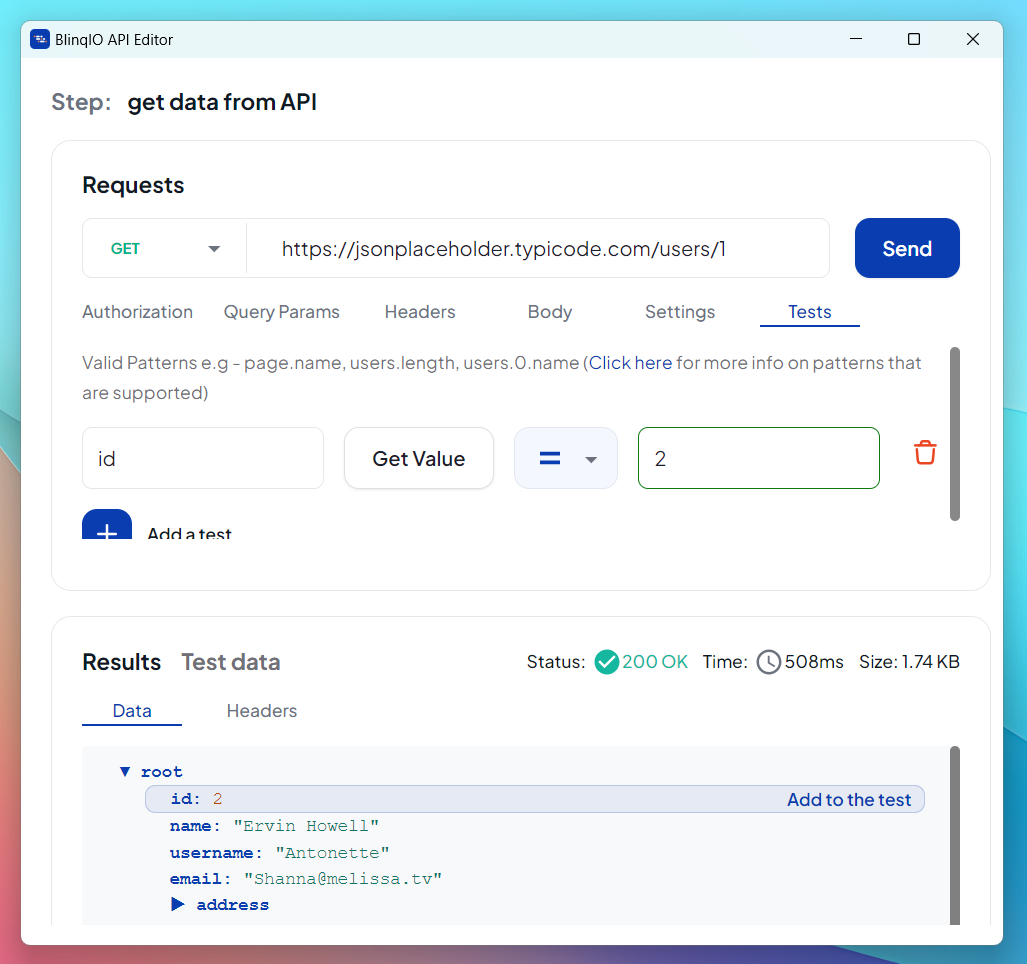
Click Save.
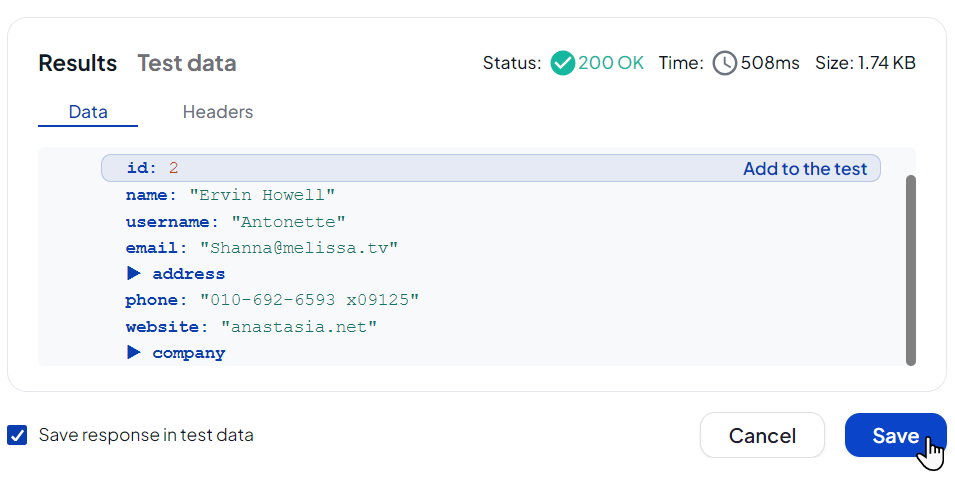
- If changes were made, a warning will appear to confirm you are editing the existing step.
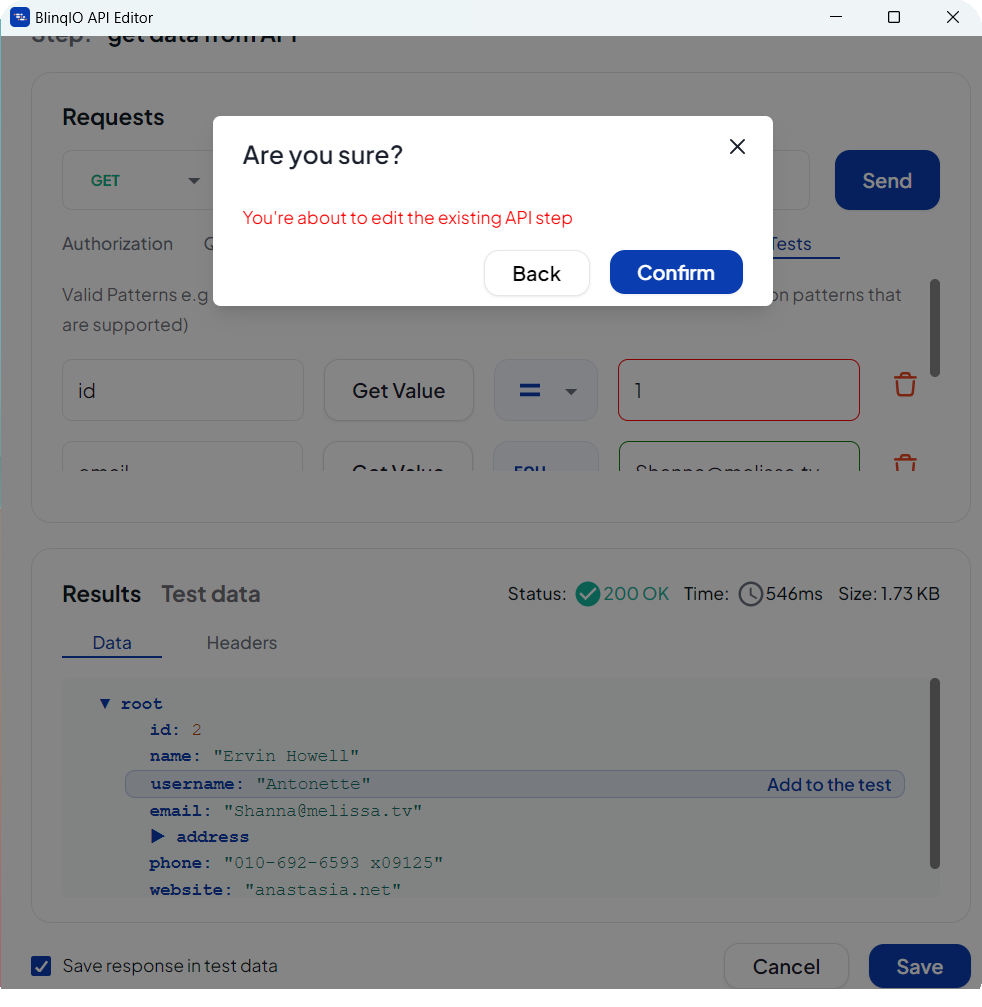
(Optional) Update the API Step Name to reflect its new purpose.
Click Save again to confirm your edits.
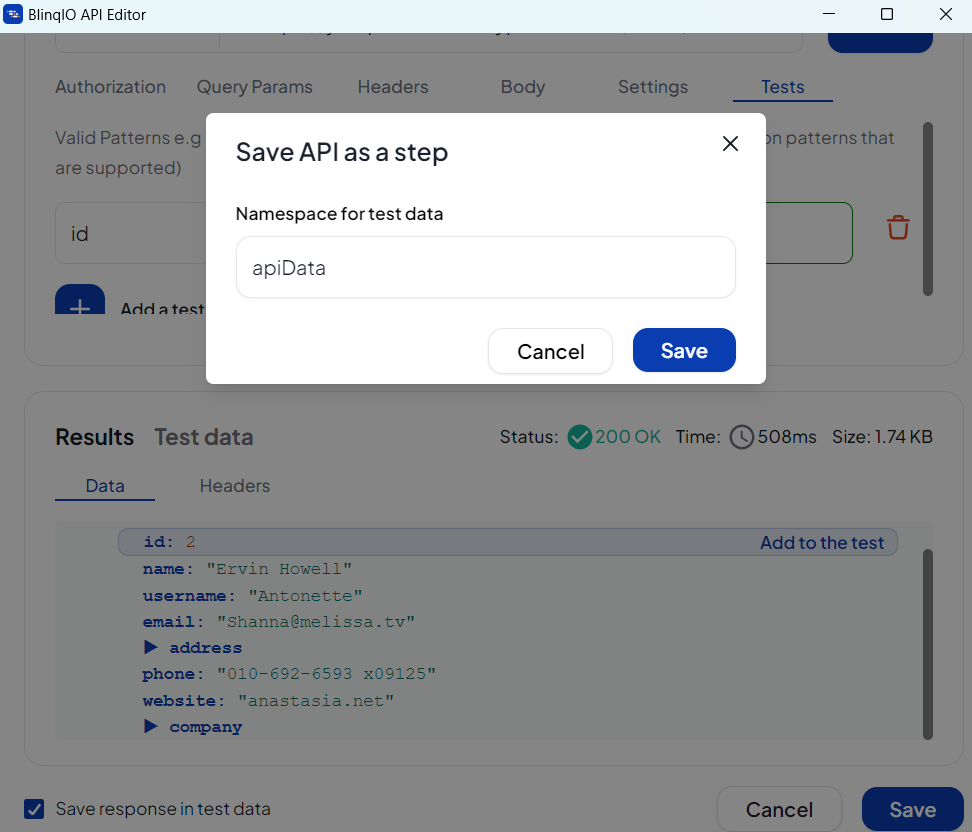
Your changes will be applied to the scenario and automatically reflected in the generated Playwright code.
Best Practices
- Always re-run the API step after editing to confirm the updated request produces the expected response.
- Keep step names clear and meaningful to track changes in your tests.
- Double-check headers and authentication if requests fail after editing.
- Avoid unnecessary edits—make incremental changes to simplify debugging.
