AI Config Properties
Use AI Config properties to customize how the AI Recorder handles specific application behaviors. These settings improve step detection and stability by controlling how the recorder handles page readiness, dynamic content, and background activity.
All AI Config settings must be added to the ai_config.json file located in the root of your BlinqIO project.
Go to the root folder and open the
ai_config.jsonfile.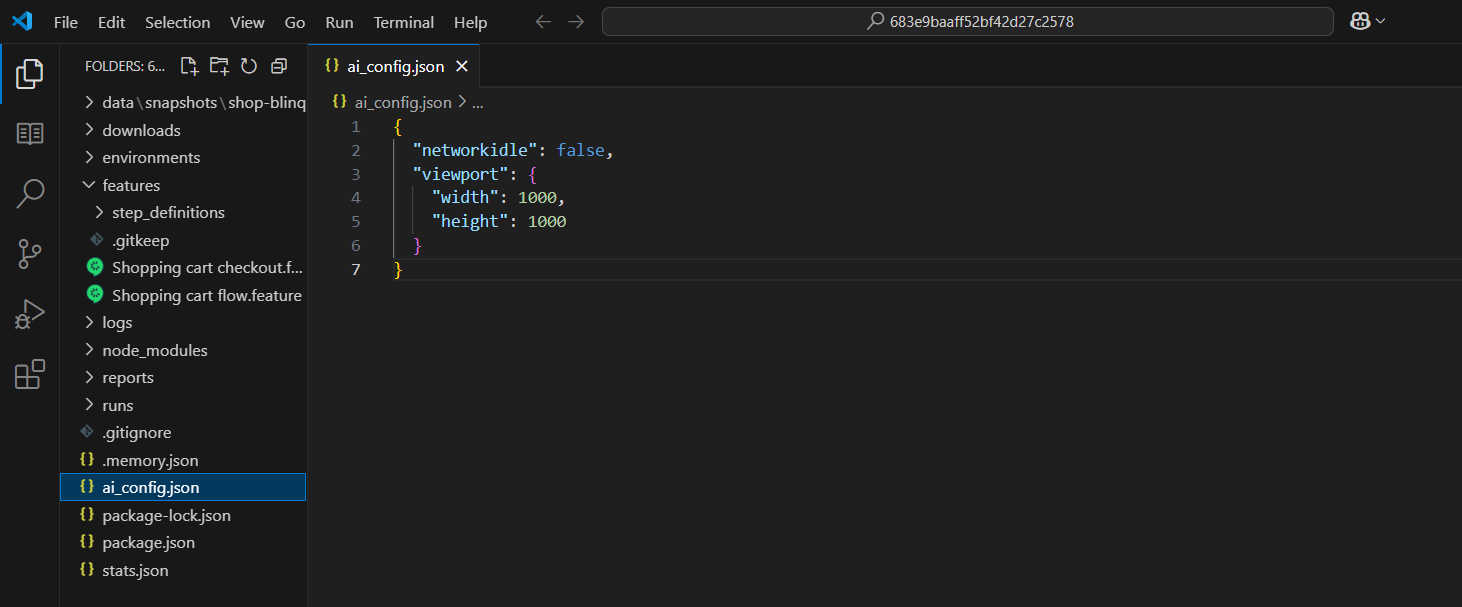
Add or update a property and save the file after making your changes.
Upload the updated
ai_config.jsonfile to your BlinqIO project.Tip
To learn how , see Uploading the Modified Code.
Network Idle
Use the networkIdle property to control whether the test should wait for all network activity to finish before running a step.
json
{
"networkIdle": true
}false(default): The test does not wait for all network activity to complete before running a step.This helps speed up test execution, as many applications do not require all network requests to finish for the UI to be ready.
true: The test waits for all ongoing network calls to complete before running a step.Use this when your test steps depend on certain API responses or data updates that must complete before interacting with the page.
NOTE
If network calls do not finish in time, you may see a network-related timeout error in the test logs
Lazy All Load
Use the lazy_all_load property to make sure all lazily-loaded content is visible before the recorder starts identifying elements.
json
{
"lazy_all_load": true
}Tip
What is lazy loading? Lazy loading delays loading of page elements such as images, charts, or widgets until the user scrolls to them. This improves performance but may prevent the AI Recorder from detecting those elements unless they are visible.
false(default): Loads only visible content.The recorder does not scroll, so elements that appear on scroll may be missed.
true: Scrolls and loads all lazy-loaded content.The recorder scrolls through the page to trigger and wait for any content that loads during scrolling.
Context Options
Use the contextOptions property to simulate browser-level settings like geolocation or permission prompts during test execution. This helps the AI Recorder handle common permission popups without manual interaction.
json
{
"contextOptions": {
"geolocation": {
"latitude": 37.7749,
"longitude": -122.4194
},
"permissions": [
"geolocation",
"microphone",
"camera"
]
}
}geolocation: Simulates the user's location using the specifiedlatitudeandlongitudevalues.TIP
Customize the coordinates to simulate different regions. This is useful for testing location-specific features like store finders, pricing variations, or delivery zones.
permissions: Automatically grants access to features like location, microphone, or camera preventing prompts that might otherwise interrupt the test.
Note
This helps the AI Recorder bypass permission popups such as “This site wants to know your location” or “Allow access to your microphone or camera.” Tests can continue without manual input.
Viewport
Use the viewport property to set the browser window size during test execution. This helps simulate specific screen dimensions, ensuring consistent behavior across different screen sizes.
json
{
"viewport": {
"width": 1280,
"height": 720
}
}width: The horizontal size of the browser window in pixels.height: The vertical size of the browser window in pixels.
During test execution, the browser launches with the specified dimensions. This ensures all test steps are performed under the configured screen size, which is useful when testing responsive layouts or layout-sensitive elements.
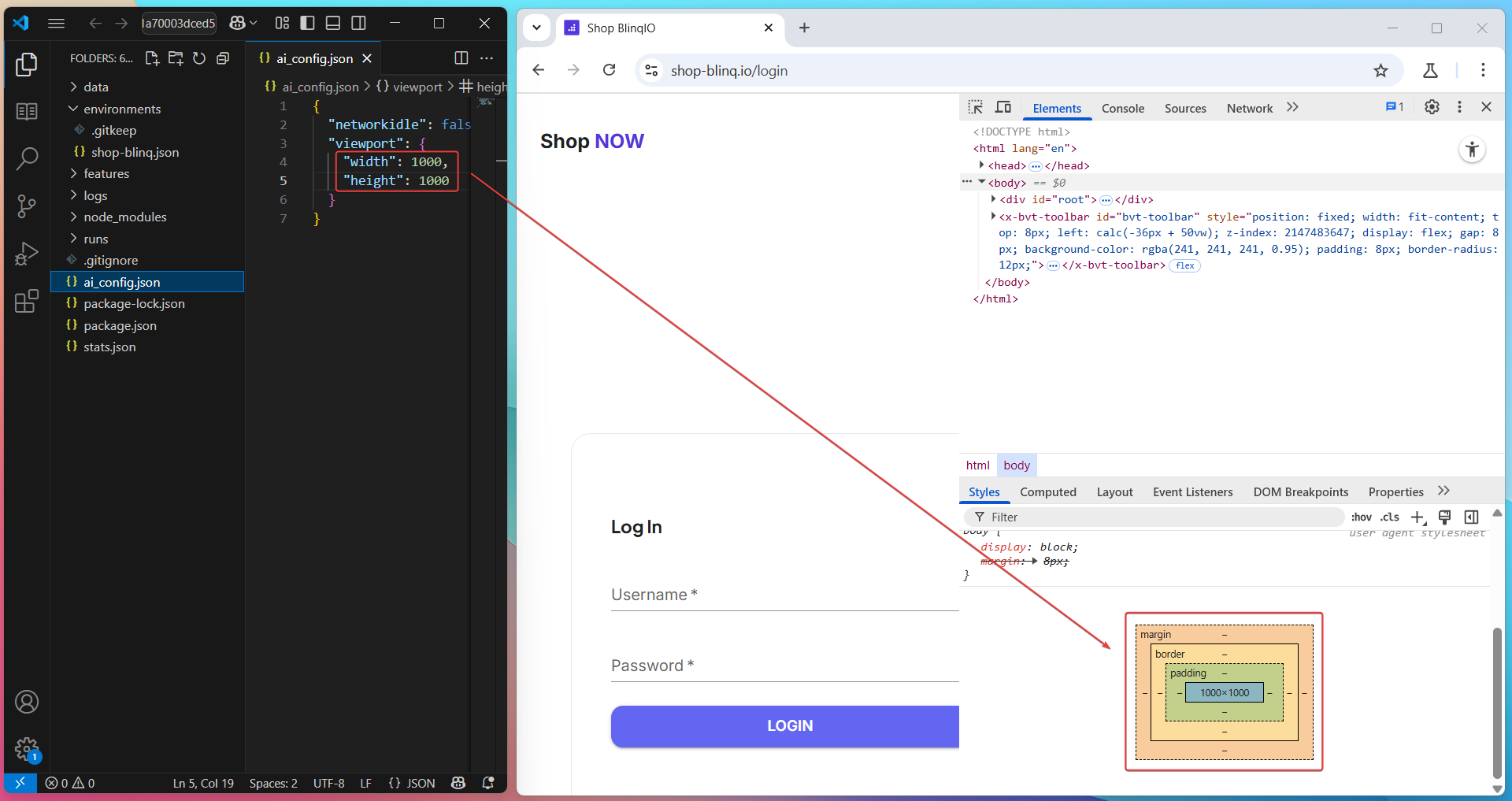

Timeout
Use timeout properties to control how long the AI Recorder waits for different operations during test execution.
Find Element Timeout
Controls how long the AI Recorder waits to locate an element on the page before failing the step.
json
{
"find_element_timeout": 60000
}The value is specified in milliseconds.
If the element is not found within this time, the test step fails with a timeout error.
Page Timeout
Controls how long the AI Recorder waits for the page to fully load before starting any actions on that page.
json
{
"page_timeout": 90000
}- The value is specified in milliseconds.
- The recorder waits for the page load event to complete up to this timeout.
Browser Dialogs
Use the acceptDialog property to automatically handle browser-level alerts, confirms, and prompts during test execution.
json
{
"acceptDialog": true
}false(default): The AI Recorder does not automatically handle browser dialogs.The test waits for manual handling or fails if dialogs remain open.
true: Automatically accepts any browser alerts, confirms, or prompts. This simulates clicking OK or accepting the dialog so that the test can proceed without interruption.
Skip Run Reports for Tests
Set UPLOADREPORTS=false in ai_config to skip running reports for your tests. You can also add it per execution as an environment variable:
npx cross-env BLINQ_ENV="environments/shop-blinq.json" UPLOADREPORT=FALSE TOKEN=xyz BVT_FORMATTER="ANALYSIS" FAST_MODE=false cucumber-js "features/LoginAndProductVerification.feature"...Capture Full Page Screenshot on Failure
Set fullPageScreenshotOnFailure=true to capture full page screenshots on failure.
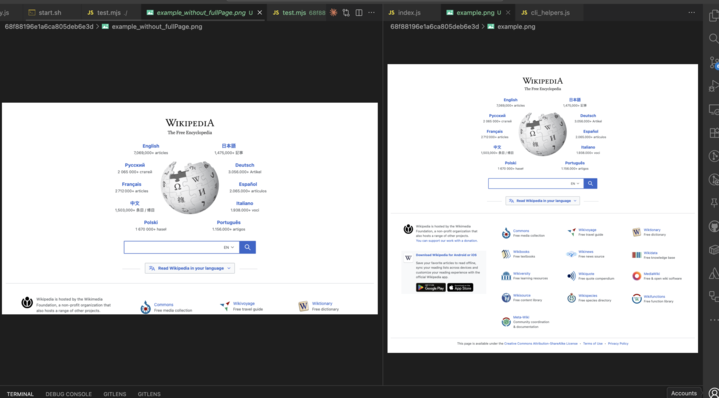
Recorder Browser Load Wait Timeout
After the launch, the AI Recorder waits for a maximum of 60 seconds by default for your web application to load. It then errors out if the application hasn't loaded yet.
You can increase this timeout by setting the setting page_timeout key in ai_config.json.
setting page_timeout : time in milliseconds
json
{
setting page_timeout : 90000
}