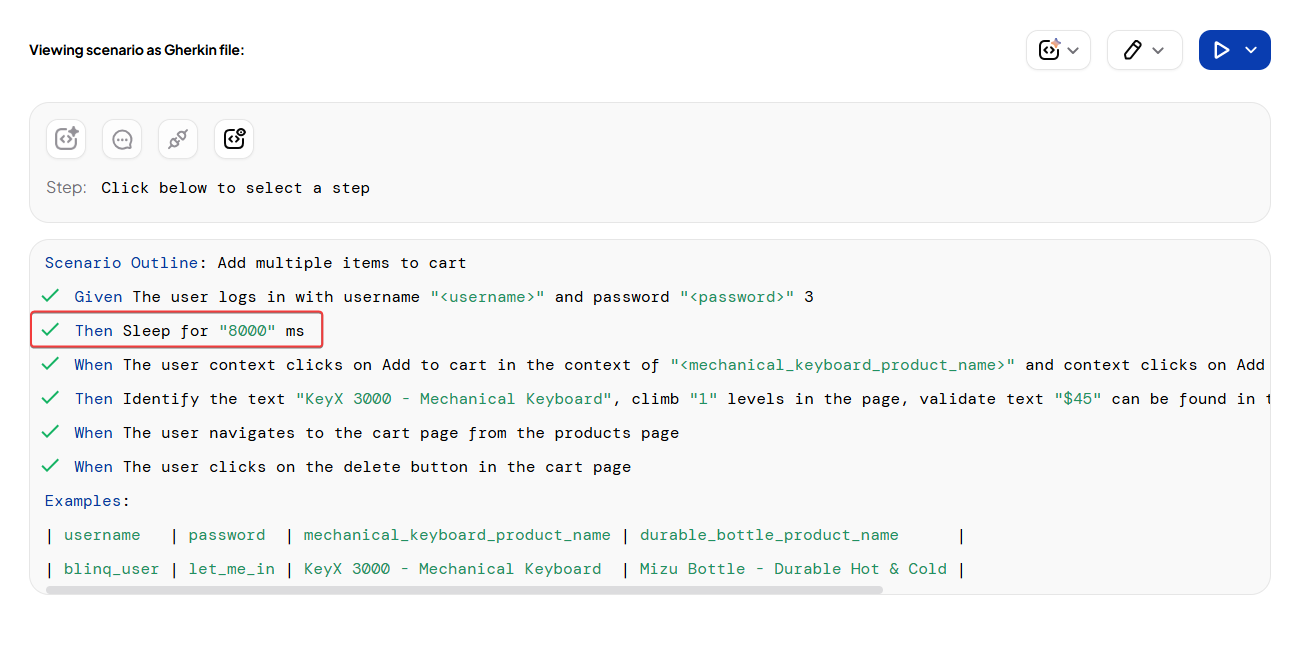Custom Waits Between Steps in AI Recorder
Use the Sleep step in the AI Recorder to make the test wait for a specific duration. This is helpful when a page or element needs time to load after actions like clicking a button or submitting a form.
By default, the Sleep step waits for 1000 ms(1 second), but you can change the duration to suit your needs. This improves test stability by ensuring the next step does not execute too early.
Add a Sleep Step
Open the AI Recorder and begin editing or recording a scenario.
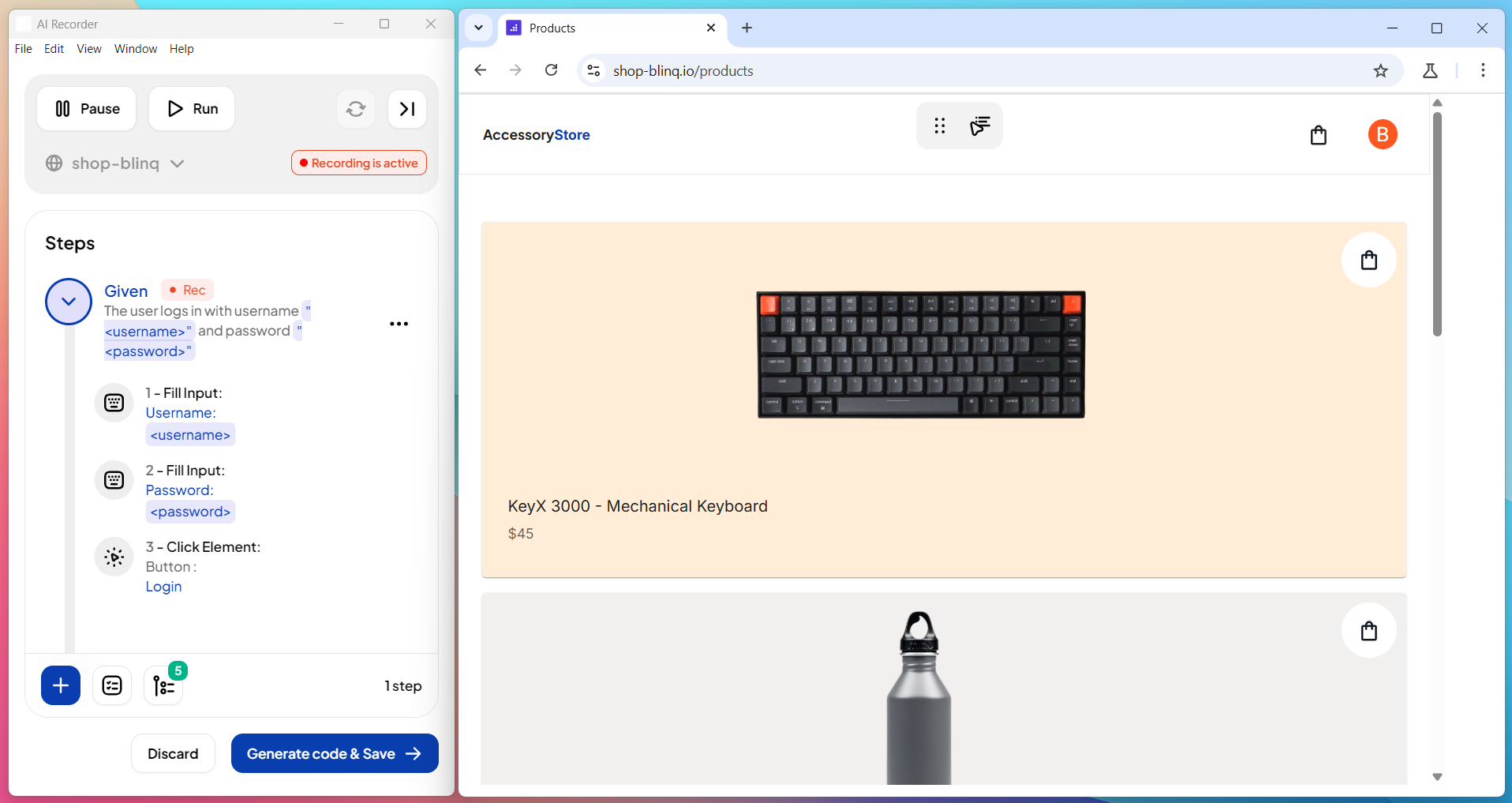
Click the + (Add a step type) button and select Add a sleep step from the list of step types.
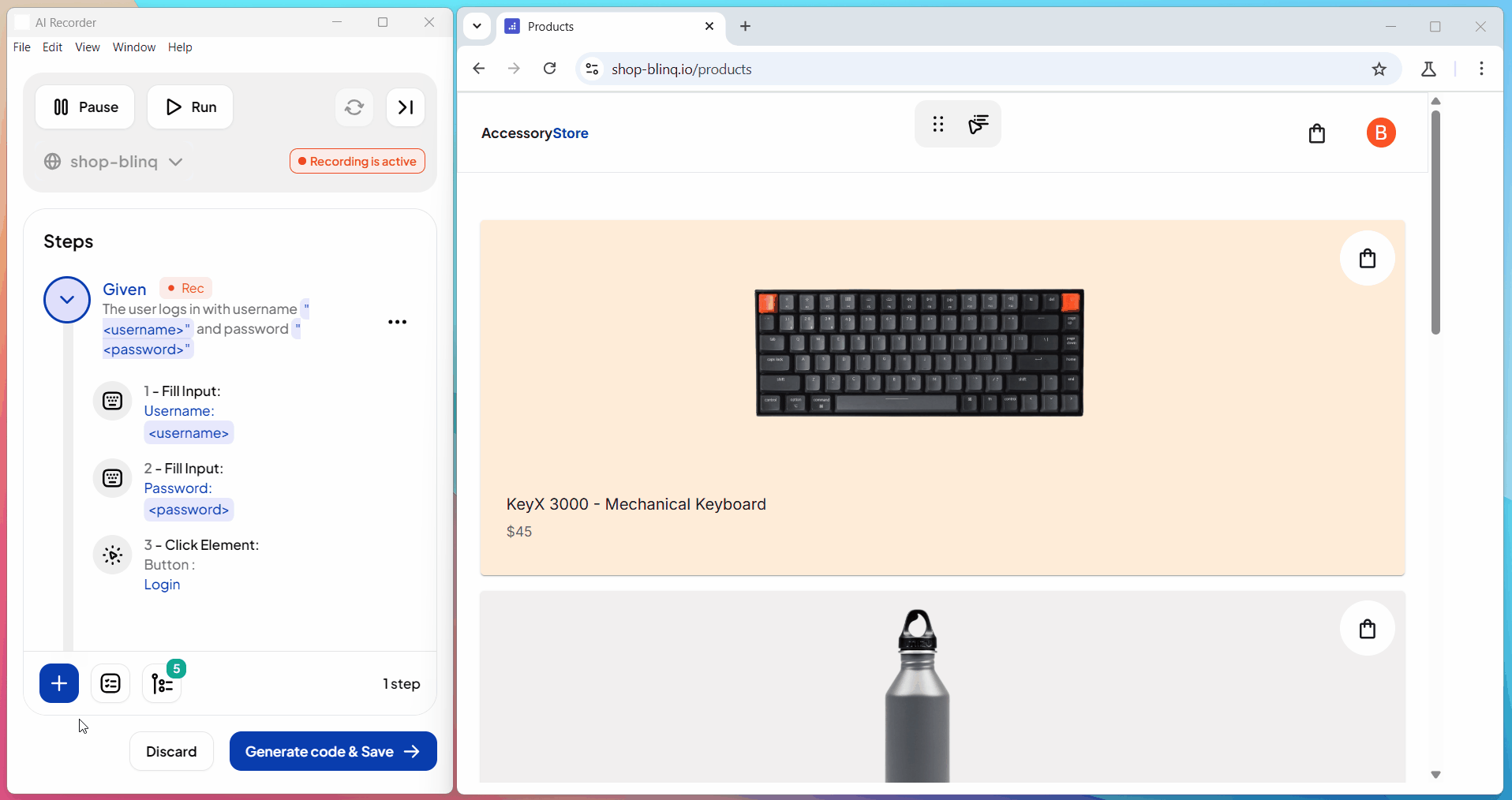
Enter the number of milliseconds to wait in the Timeout duration field and click on Save to insert Sleep step.
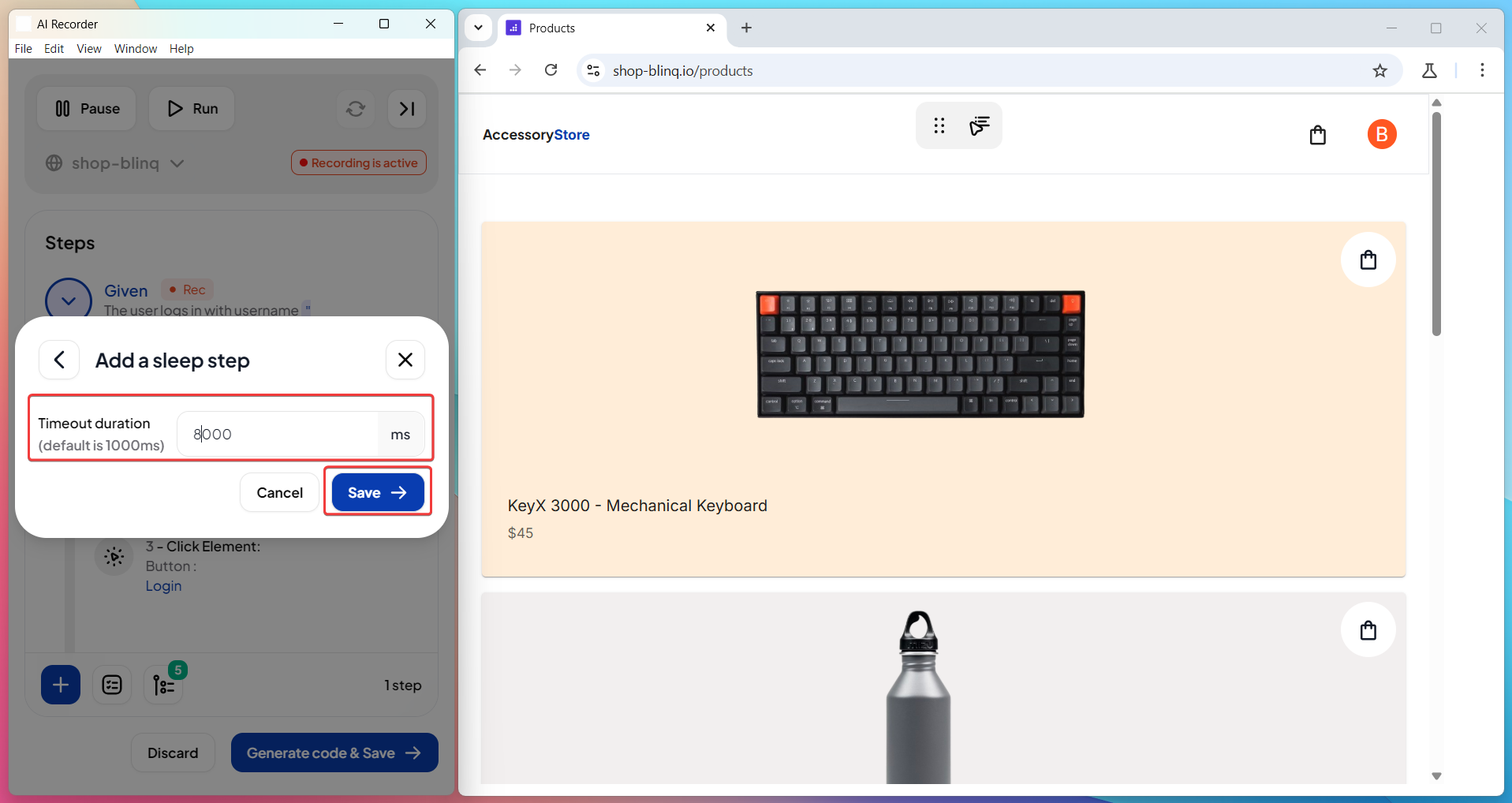
The step appears in the scenario list and executes a wait for the specified time when the test runs.
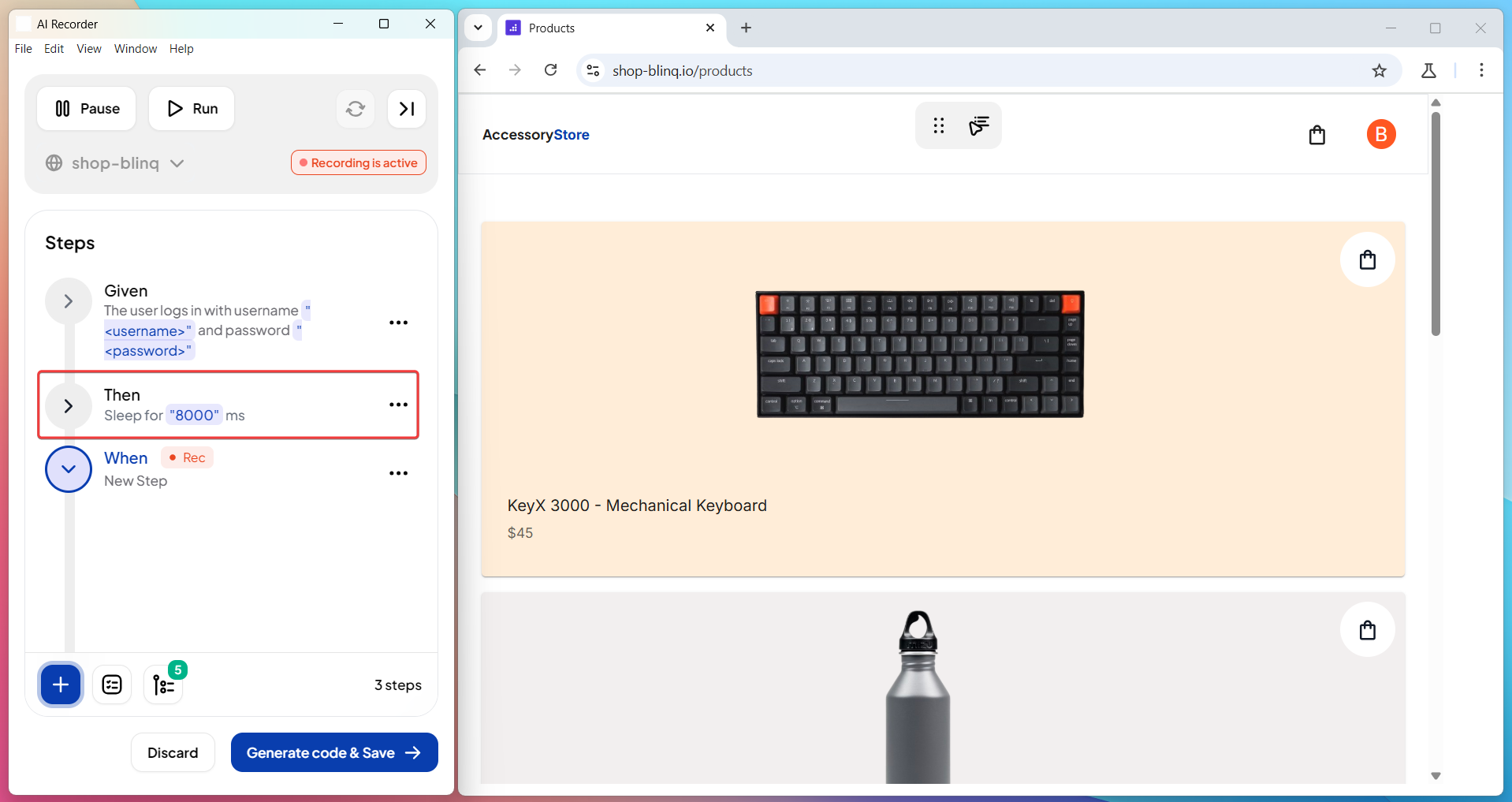
In the Features page, the Sleep step appears with the label Sleep for X milliseconds, indicating the duration set during recording.