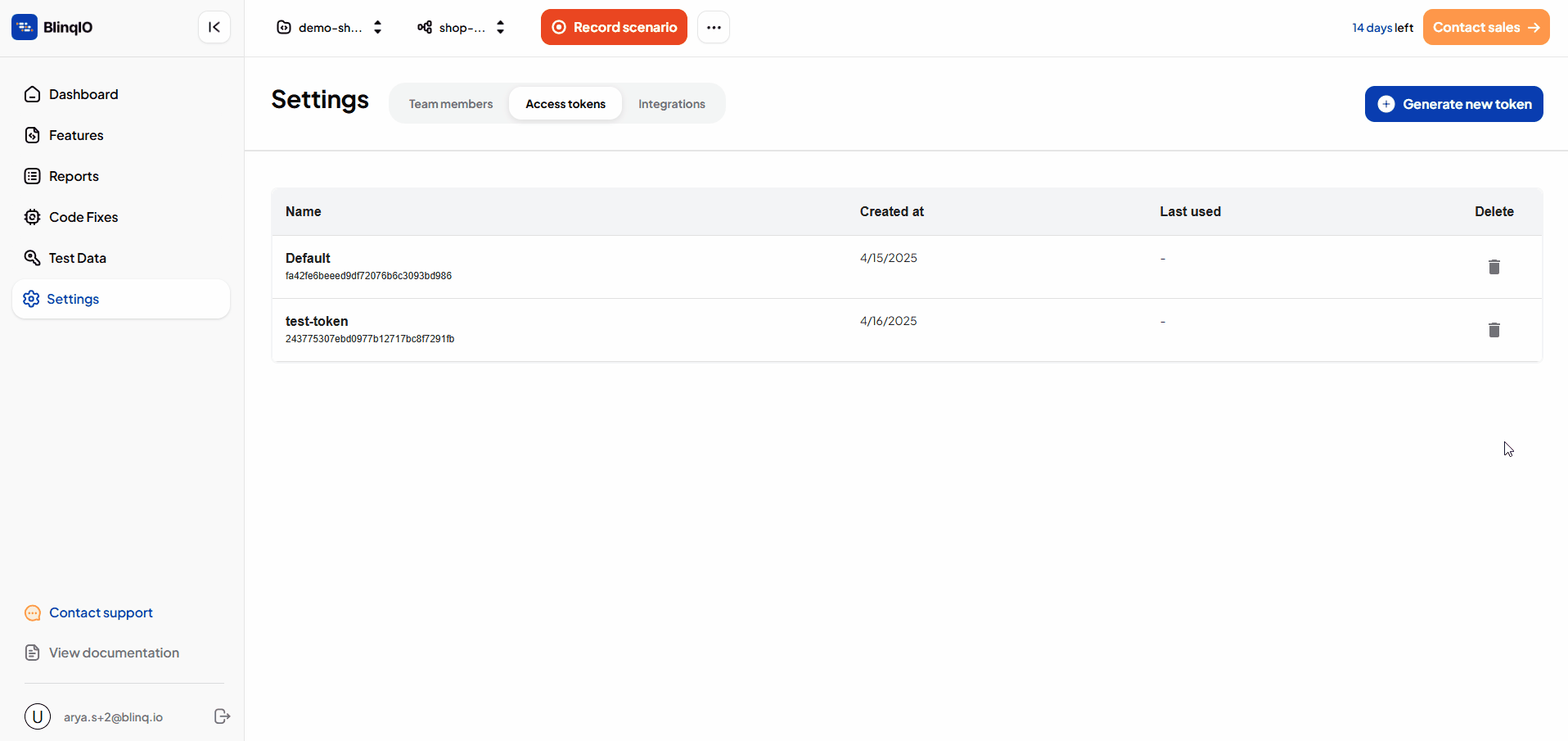Access Tokens
Access tokens authorize the BlinqIO application on your system to connect to your project during operations such as recording tests, generating scenarios, running tests, or opening your project in Visual Studio Code.
You can manage access tokens for your projects on the Access Tokens page.
View Access Tokens
To view your access tokens:
Sign in to the BlinqIO Dashboard and switch to the required project. The dashboard page opens.
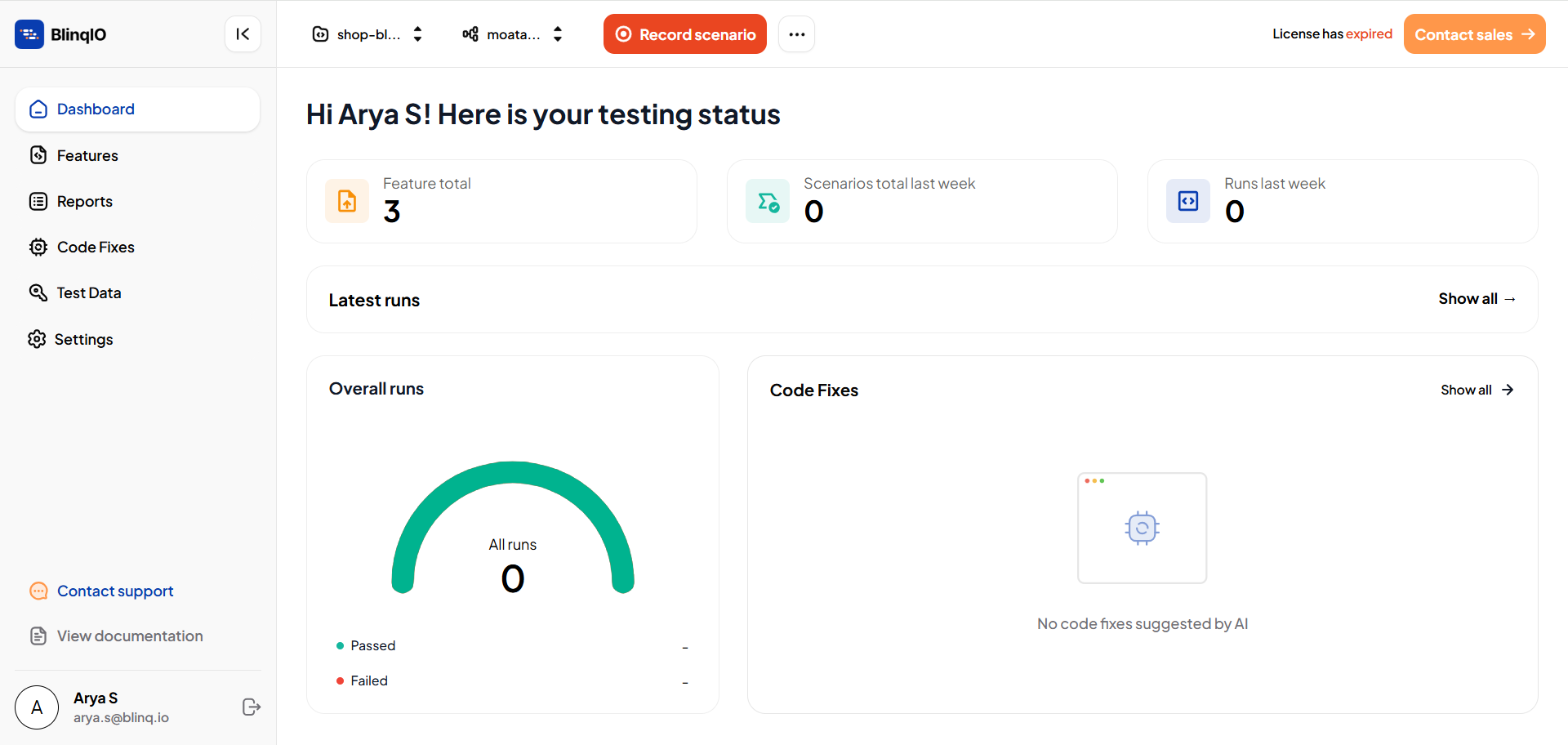
Navigate to Settings and switch to the Access Tokens tab. The Access Tokens table appears, displaying details such as:
- Token name
- Token string
- Date token was created
- Date token was last used
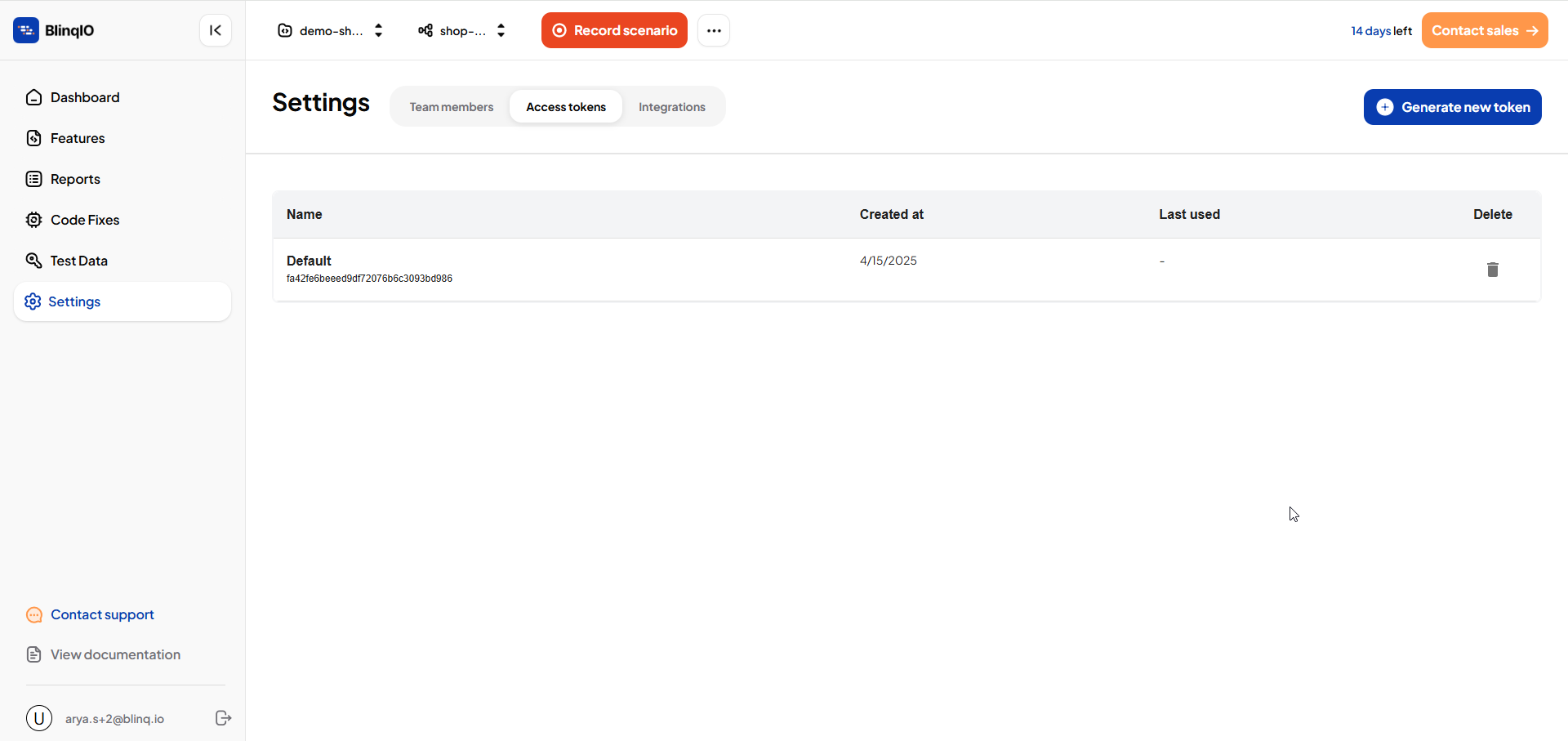
Generate a New Access Token
To generate a new access token:
Sign in to the BlinqIO Dashboard and switch to the required project. The dashboard page opens.
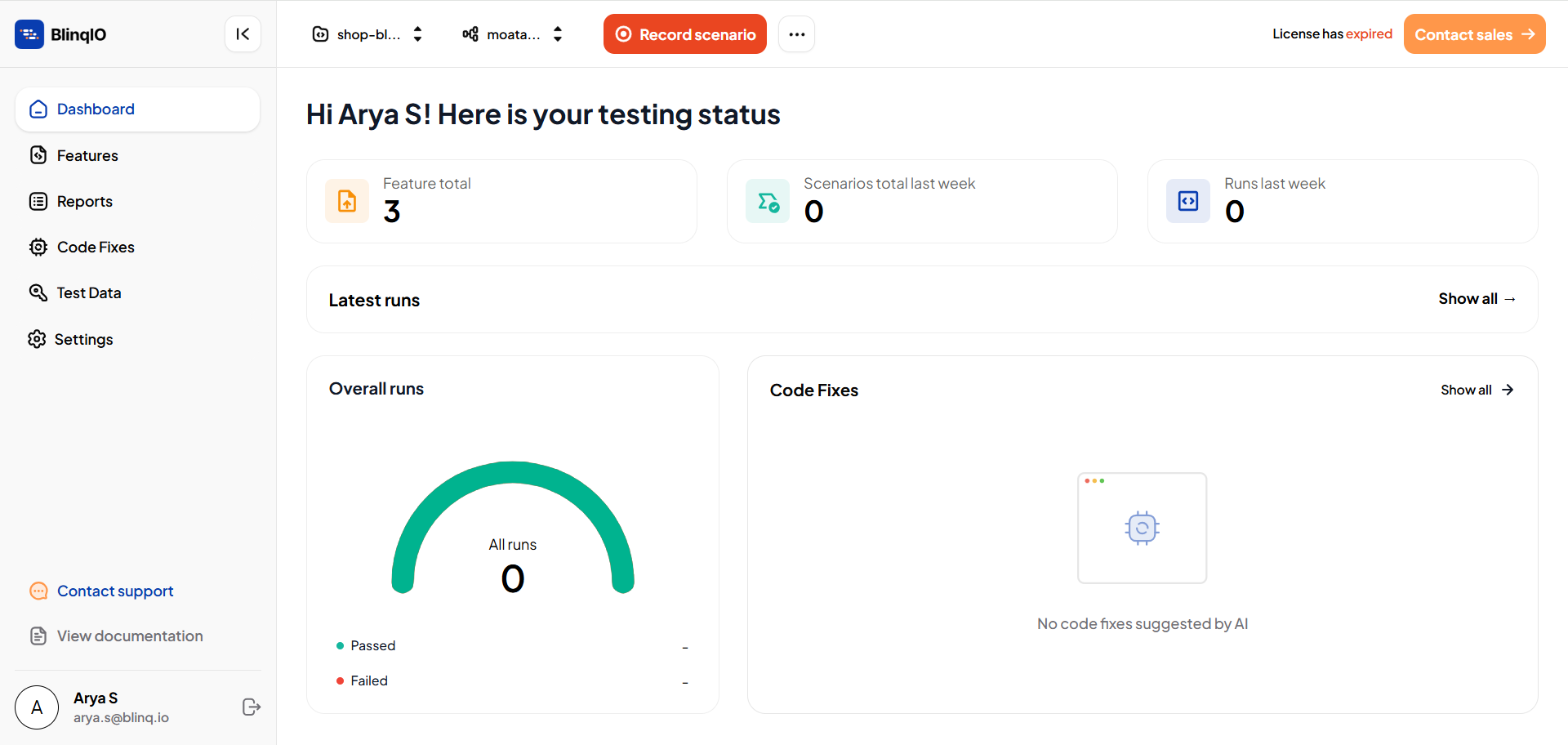
Navigate to Settings and switch to the Access Tokens tab. The Access Tokens table appears.
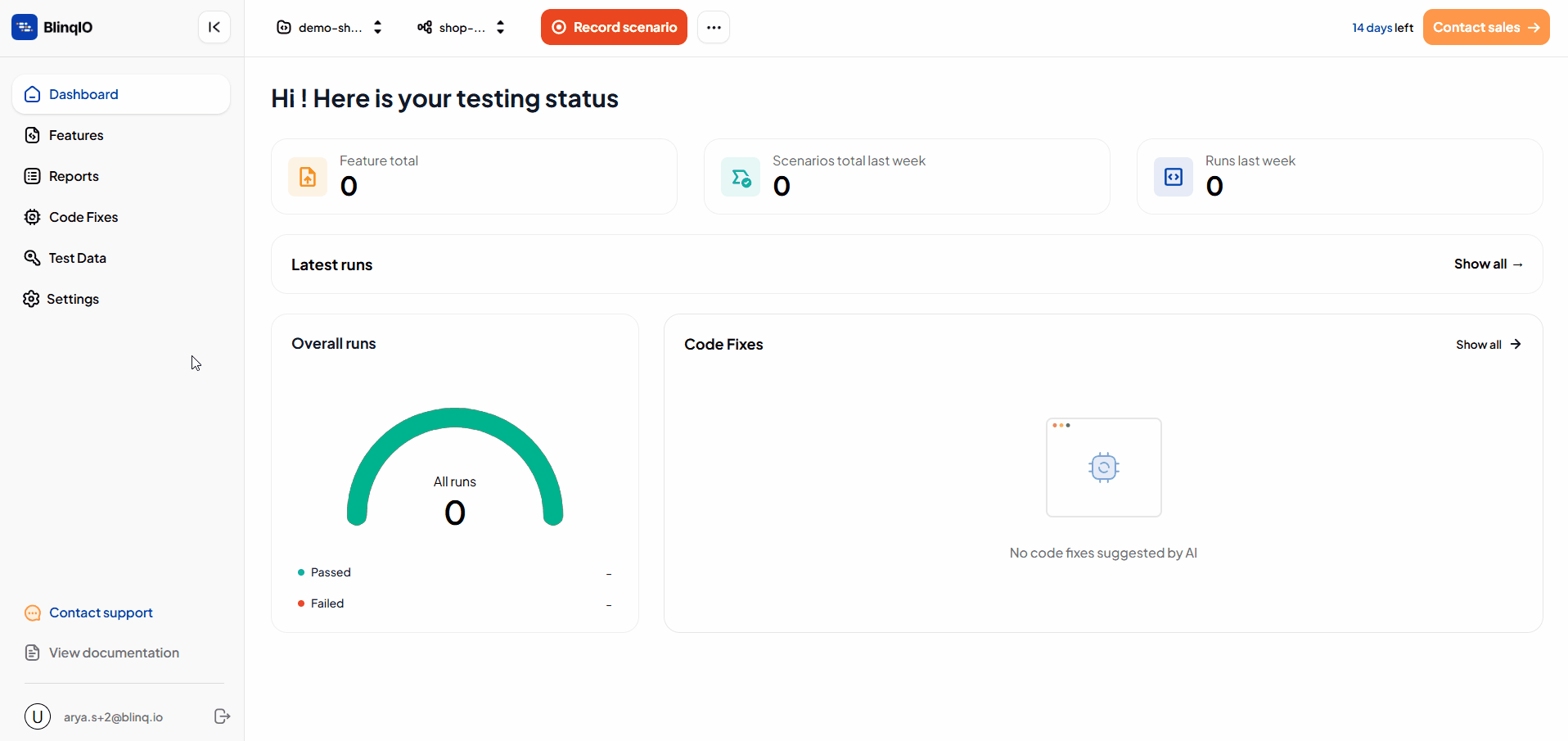
Click Generate New Token at the top left. The Create New Access Token dialog box opens.
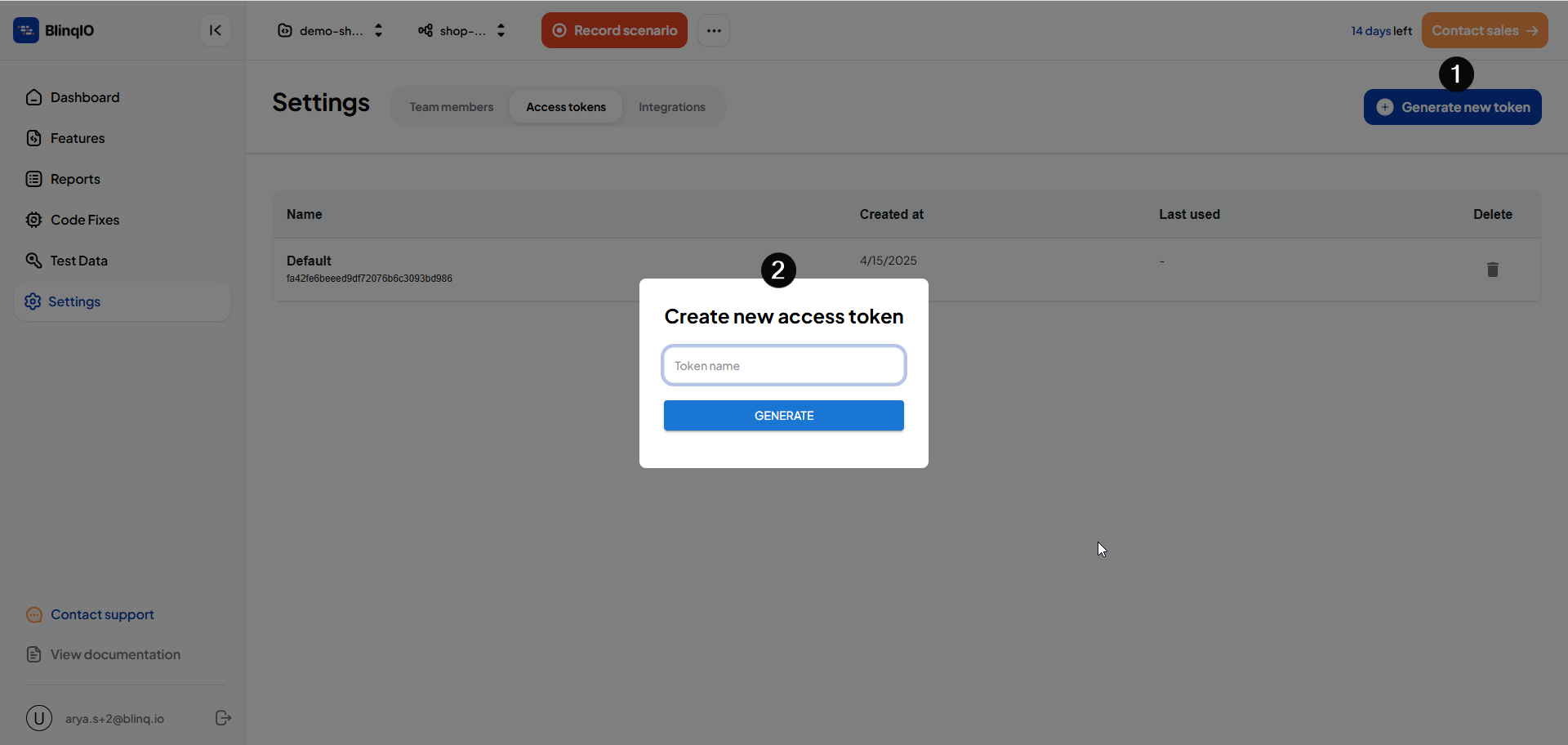
Enter a token name and select Generate. The new token is created and can be used to authorize the BVT VS Code extension.
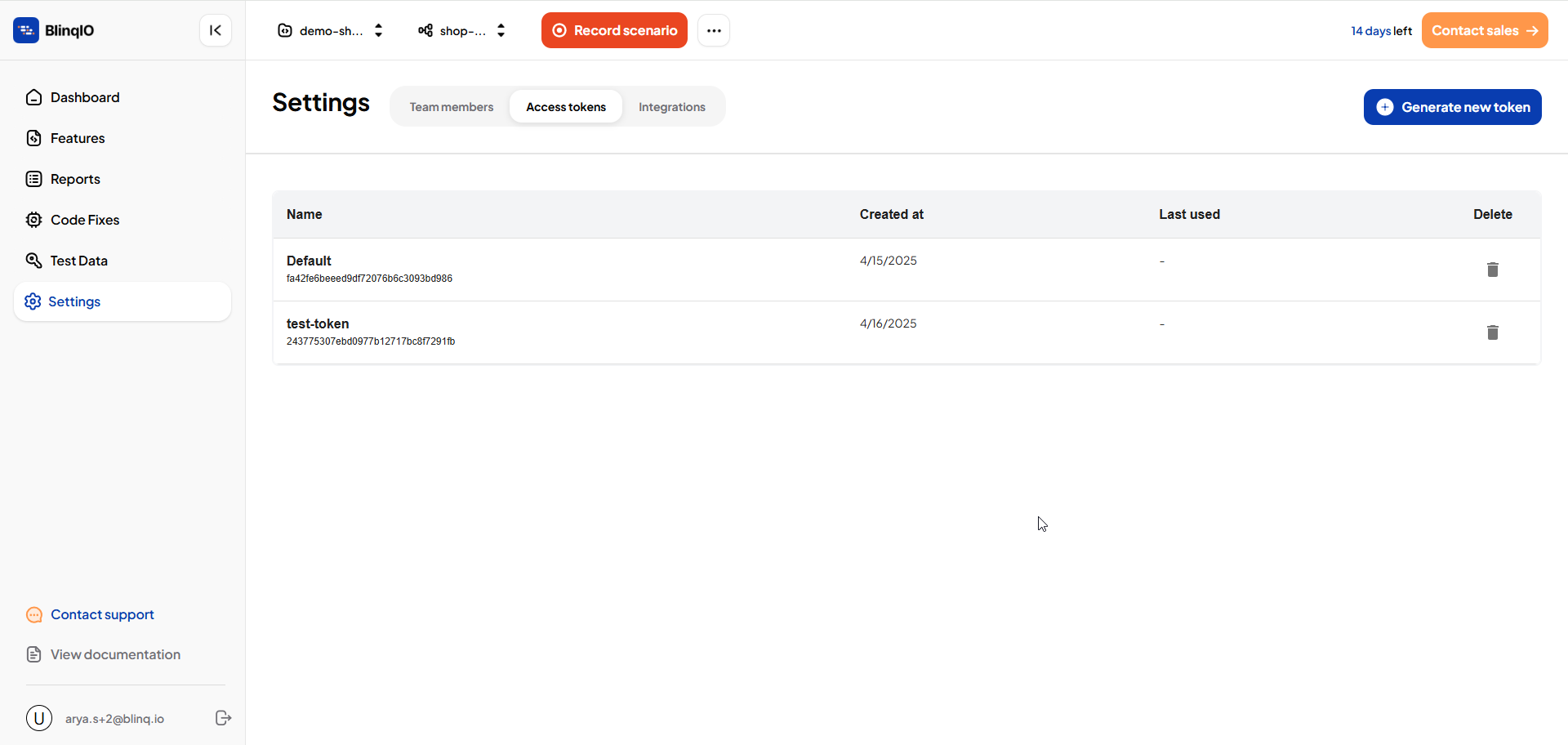
Delete an Access Token
WARNING
After deleting an access token, any CI/CD deployments of BlinqIO tests using the deleted token will stop working. Create a new token and update all CI/CD deployments of BlinqIO tests with the new token.
To delete an access token:
Sign in to the BlinqIO Dashboard and switch to the required project. The dashboard page opens.
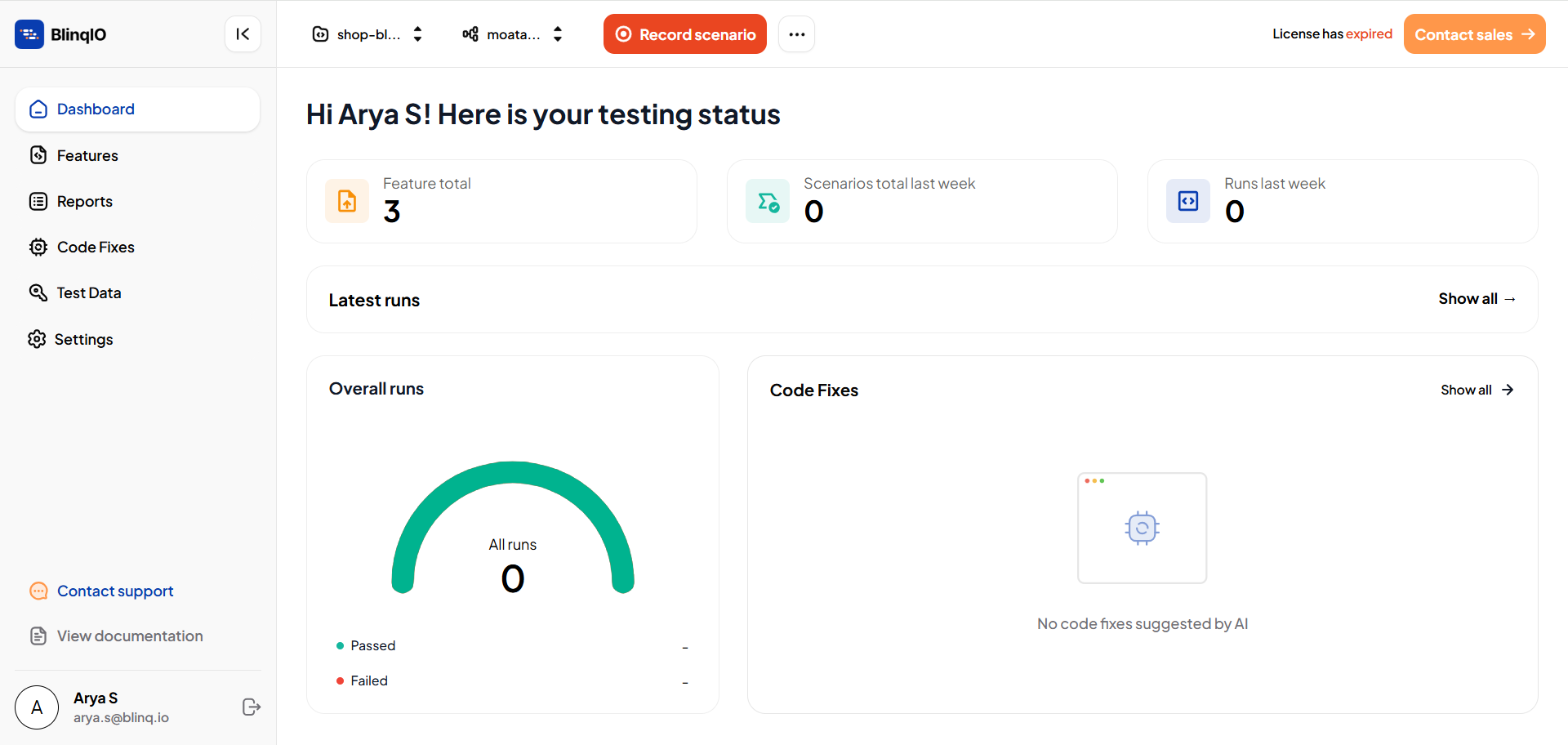
Navigate to Settings and switch to the Access Tokens tab.
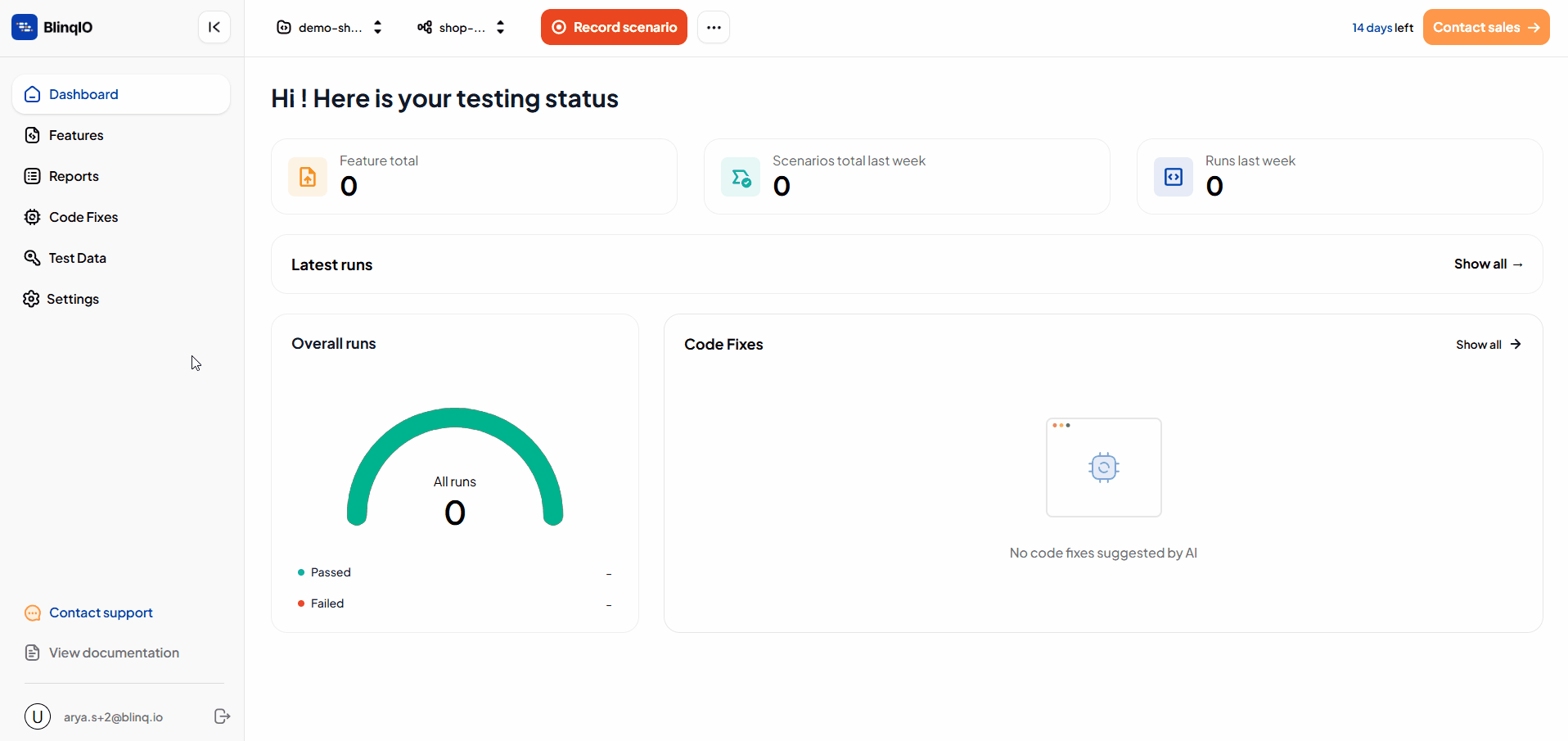
Select the Delete (🗑) button next to the token you want to delete, then select OK to confirm.