Execution Planner (Beta)
The Execution Planner allows you to fully automate your test execution workflow by scheduling scenarios to run at specific times, without requiring any manual trigger.
Note
This is a significant feature, and it is currently in beta, with more improvements on the way.
Create a New Schedule Plan
Go to the Executions section and click on Plan Executions.
Enter an Execution name and select the Environment where the scenarios will run. Click on Next.

Enter a Scenario group name, and select the scenarios to include. Click on Next.
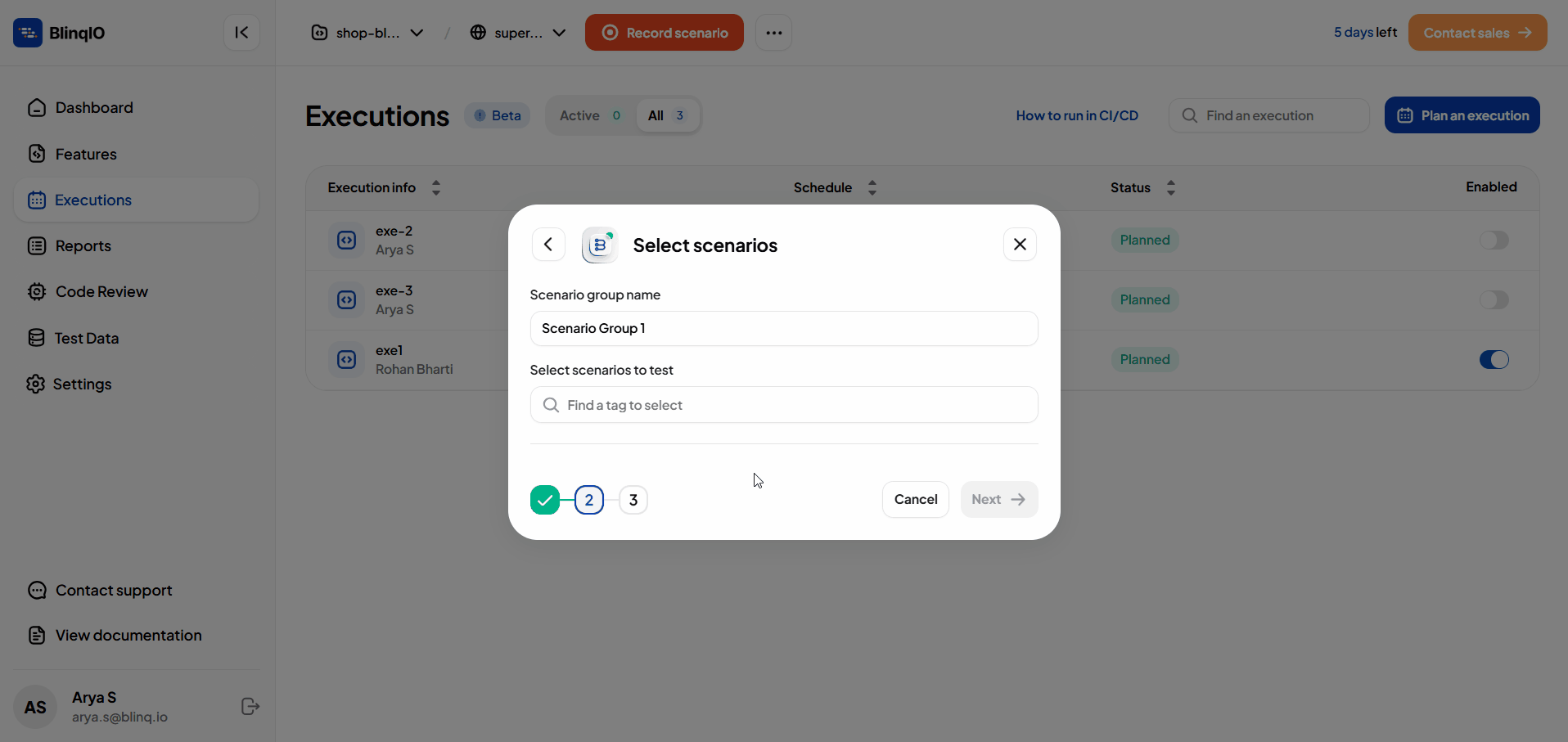
TIP
Scenarios are selected based on tags. Add clear and consistent tags to your scenarios before planning executions. This helps you easily identify and select related scenarios during schedule creation.
Set the Date and Time for the scheduled execution.
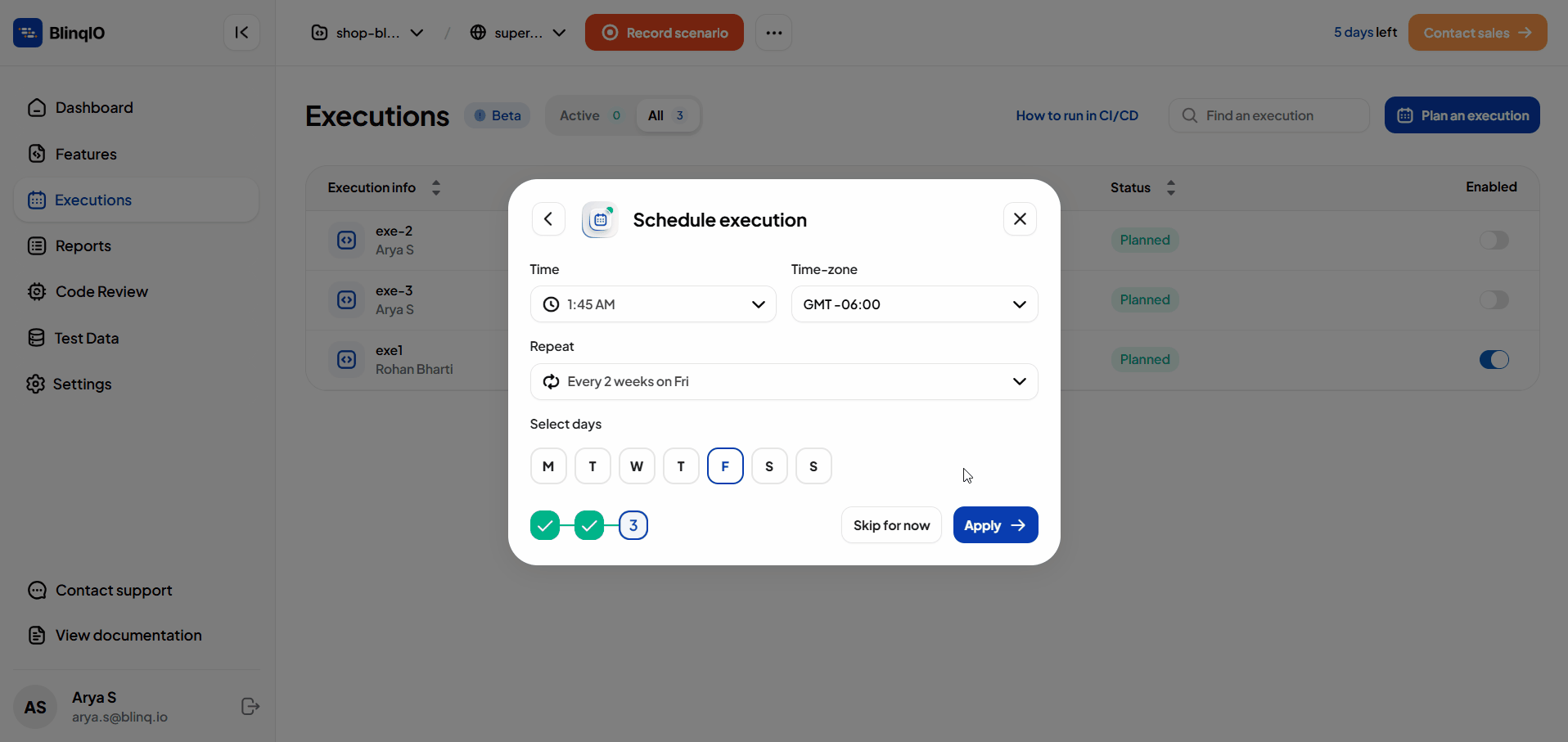
Optional
You can skip this step to create the plan without setting any schedule. The execution will not run automatically until you schedule it manually.
Click on Apply to create the plan.
The plan appears in the executions list and will run automatically at the scheduled time.
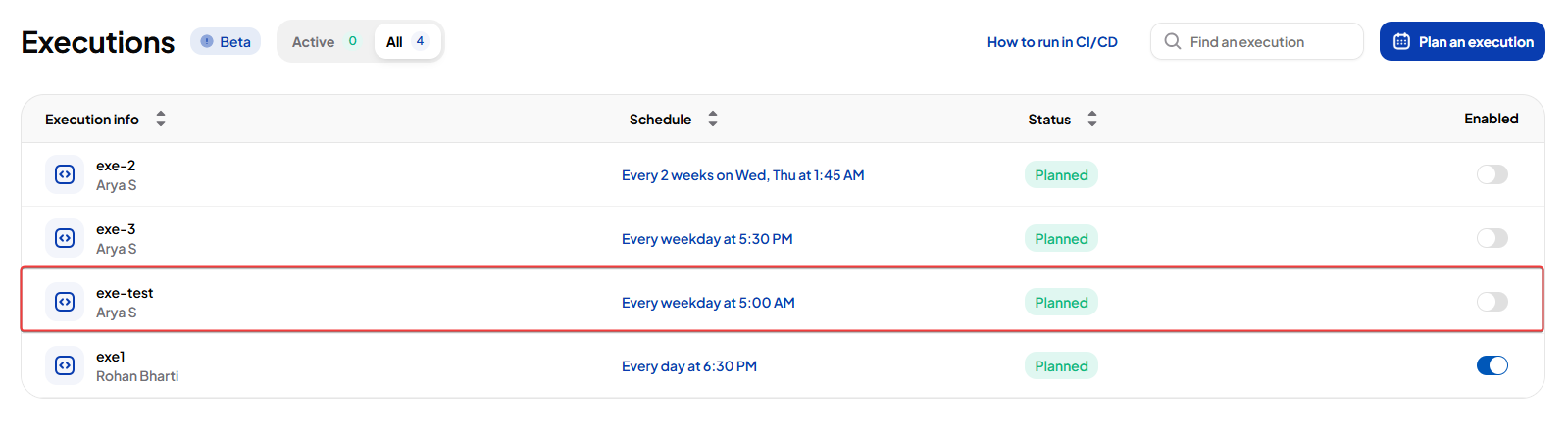
Manage Executions
The Executions page lists all your scheduled and running executions. From here, you can view execution details, monitor active runs, and manage existing plans.
View Executions List
The page shows two main counters at the top:
- Active Executions : The number of executions currently running.
- All Executions : The total count of scheduled executions.
Execution List Details
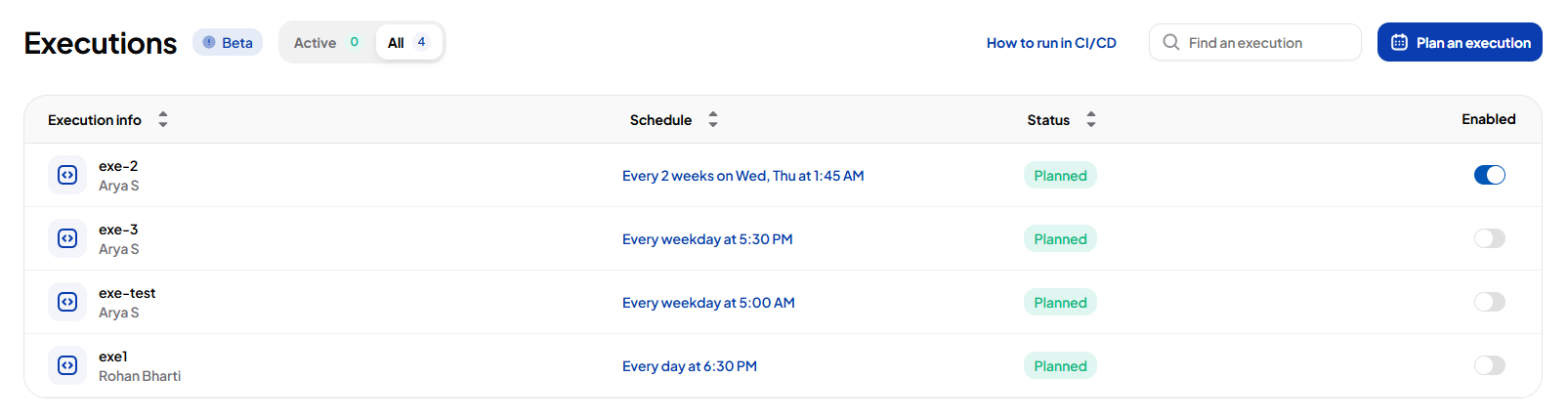
Each execution entry displays:
Execution Info : Shows the Execution Name and the User who scheduled it.
Schedule : Displays the scheduled day(s) and time.
Status :
Planned: Execution has a scheduled time set.
Active: Execution is currently running.
Draft: Execution has been saved but no schedule is set yet.
Enable/Disable: Toggle button to activate or deactivate the execution.
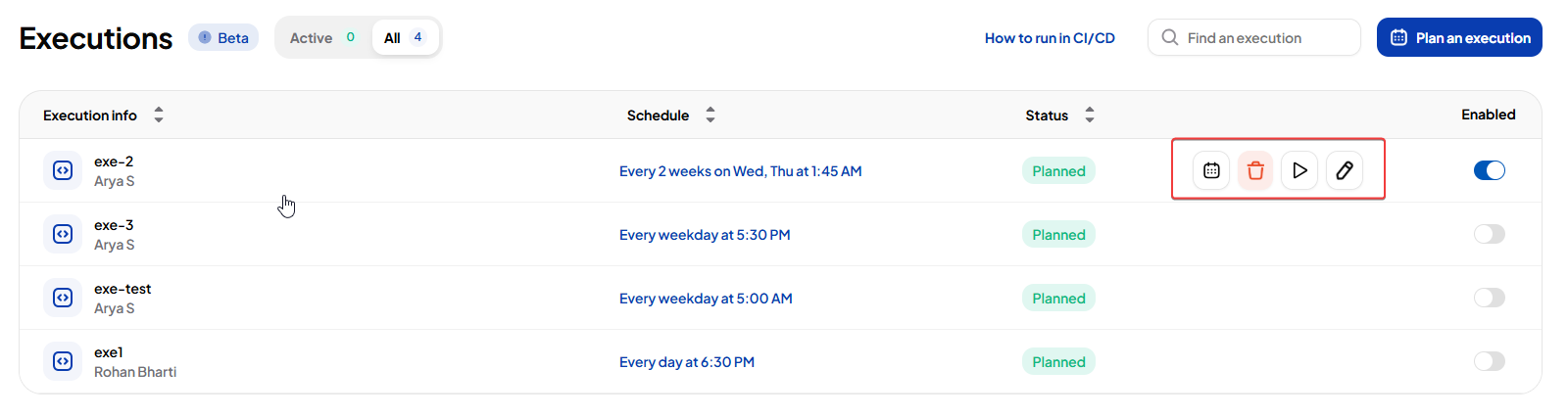
- An actions menu which appears when you hover any execution from the list, with the following options:
- Schedule Execution: Set or update the schedule.
- Run Now: Start the execution immediately.
- Edit Execution: Modify the execution plan.
- Delete Execution: Remove the execution.
Additionally,
- You can sort the list using any column.
- You can also search to quickly find a specific execution from the list.
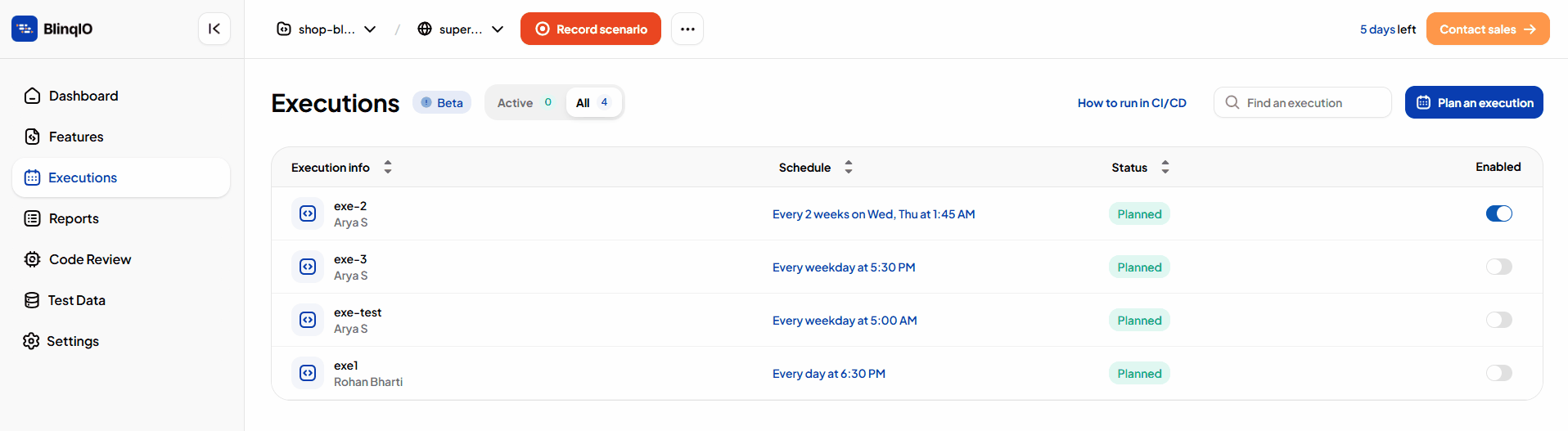
Execution Structure
When a scheduled run starts, the execution follows a defined structure that organizes and controls how scenarios are executed.
Flows
Each execution can contain one or more Flows, which run in parallel to maximize concurrency.
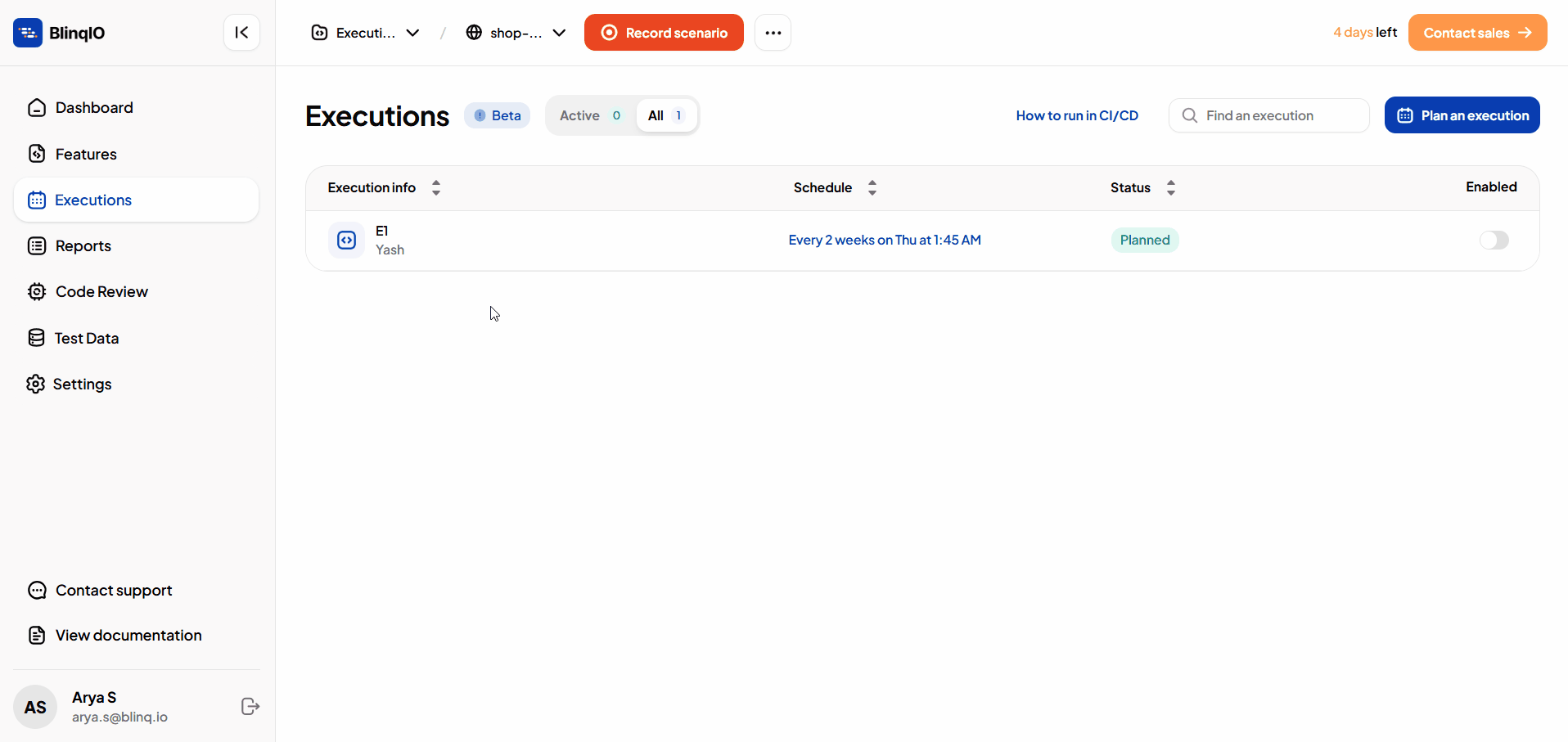
You can add new flows to an existing execution, or duplicate an existing flow to reuse its scenario groups.
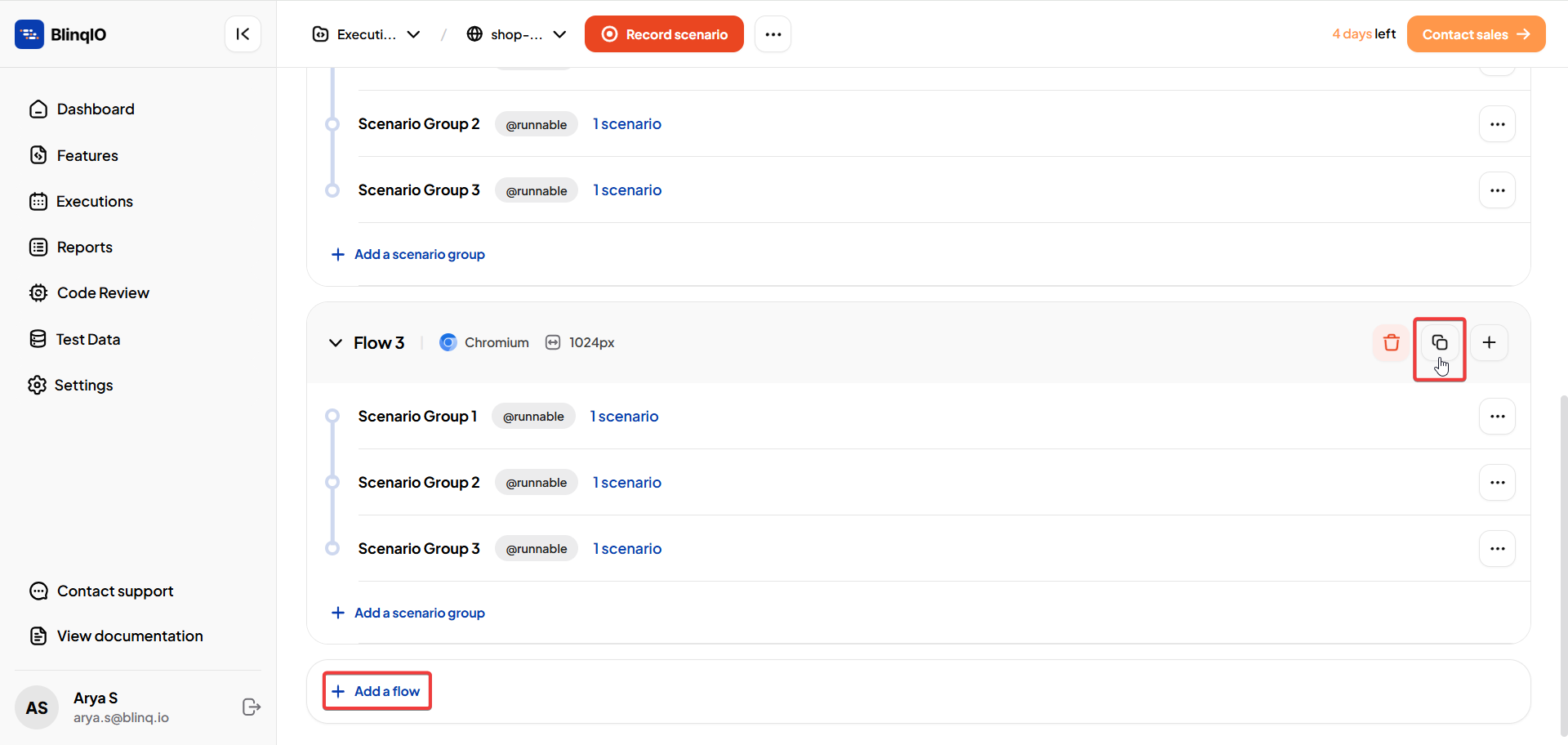
You can also delete a flow from an execution if it’s no longer needed.
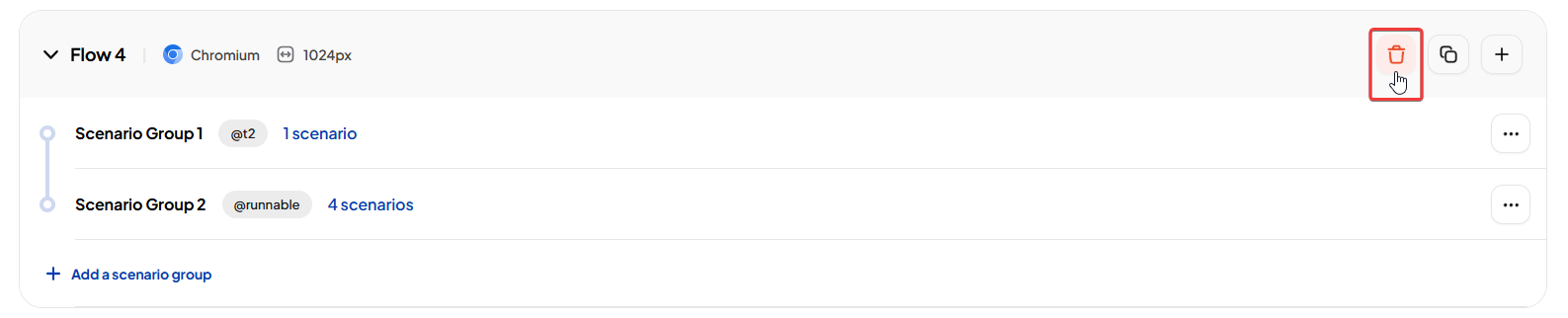
Scenario Groups
Each flow contains one or more Scenario Groups.
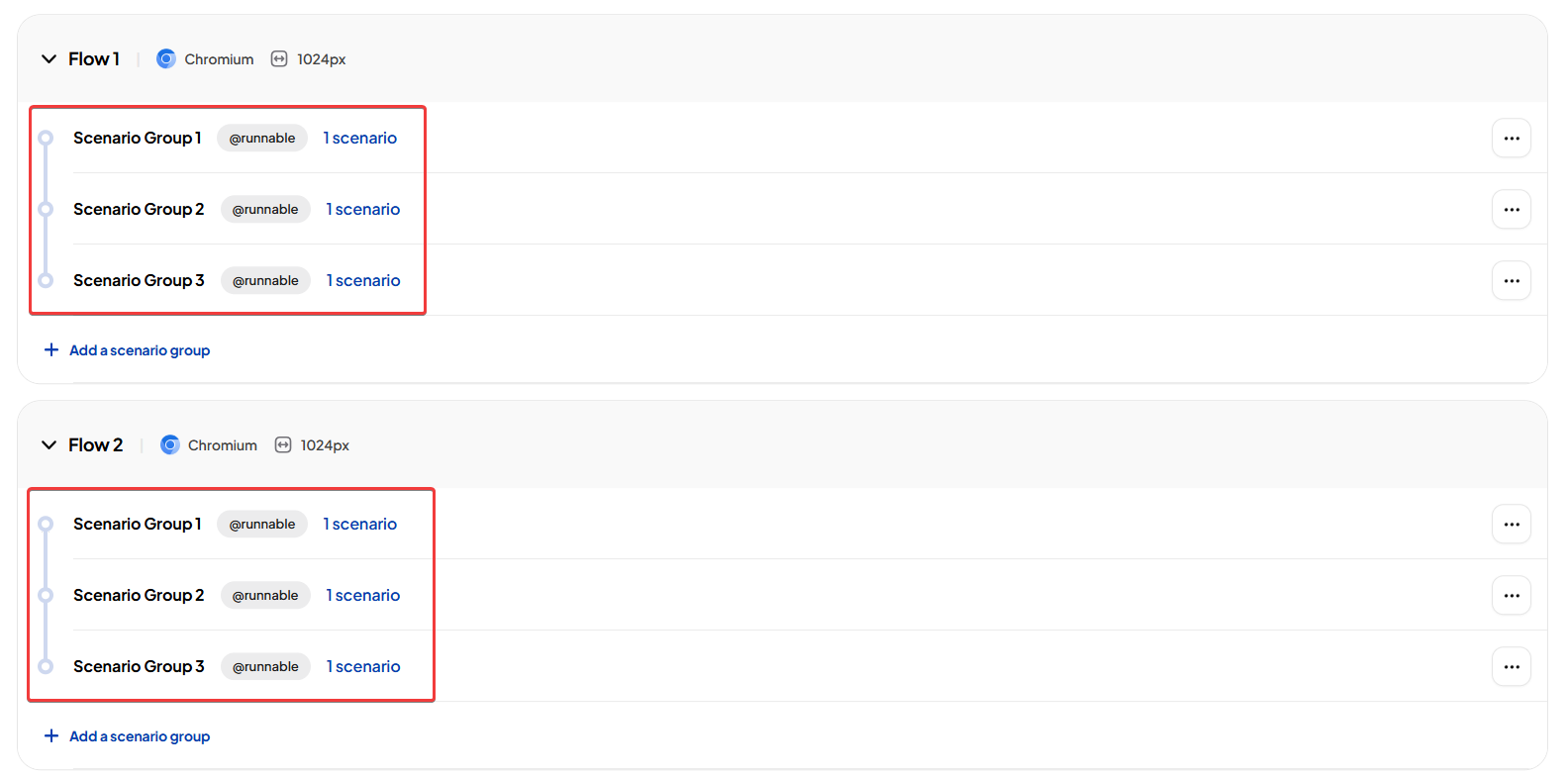
Scenario groups run sequentially within their flow. This ensures scenarios inside a group execute one after another, in order.
You can add multiple scenario groups inside a flow to organize different sets of scenarios logically.
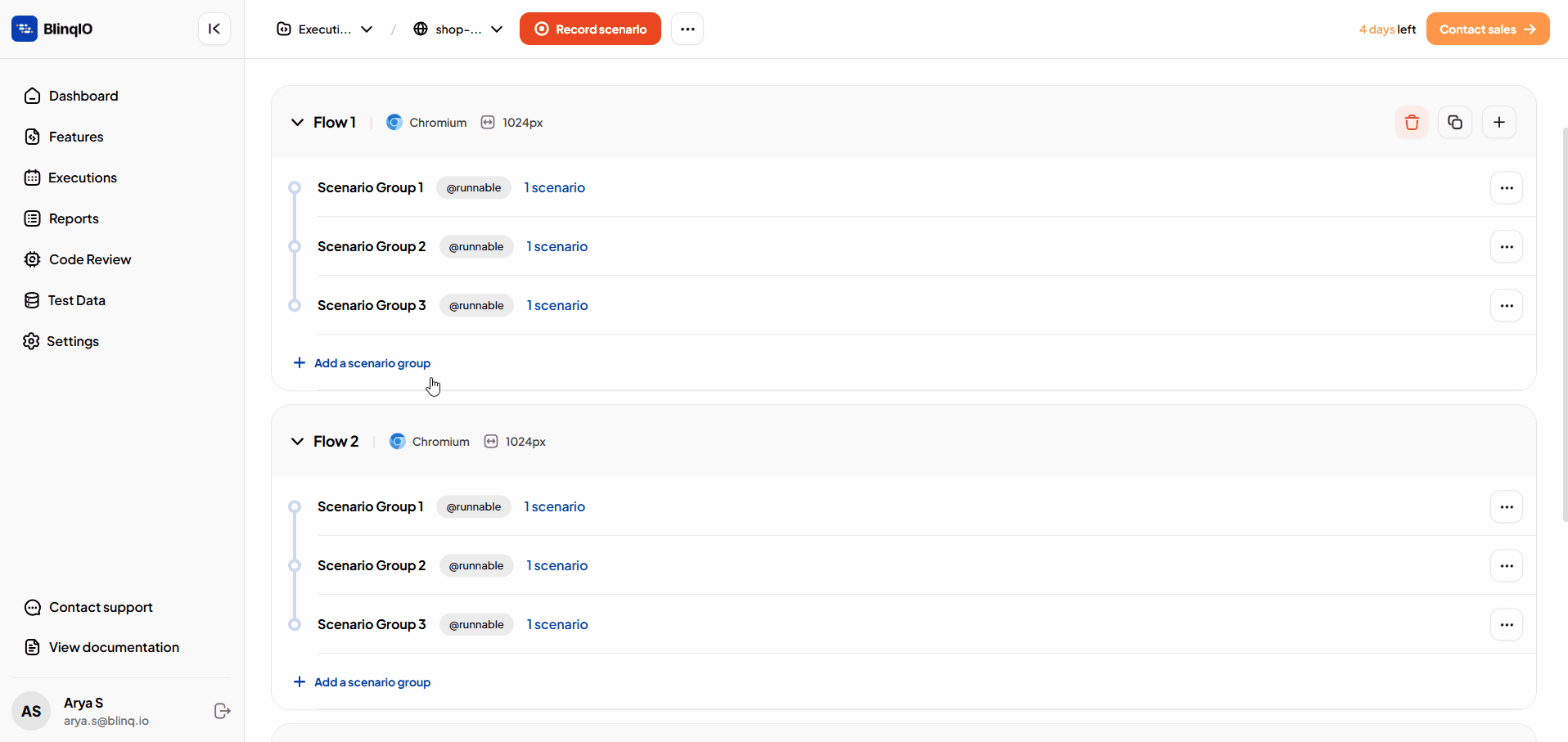
You can reorder scenario group inside a group if you want to change the execution sequence.
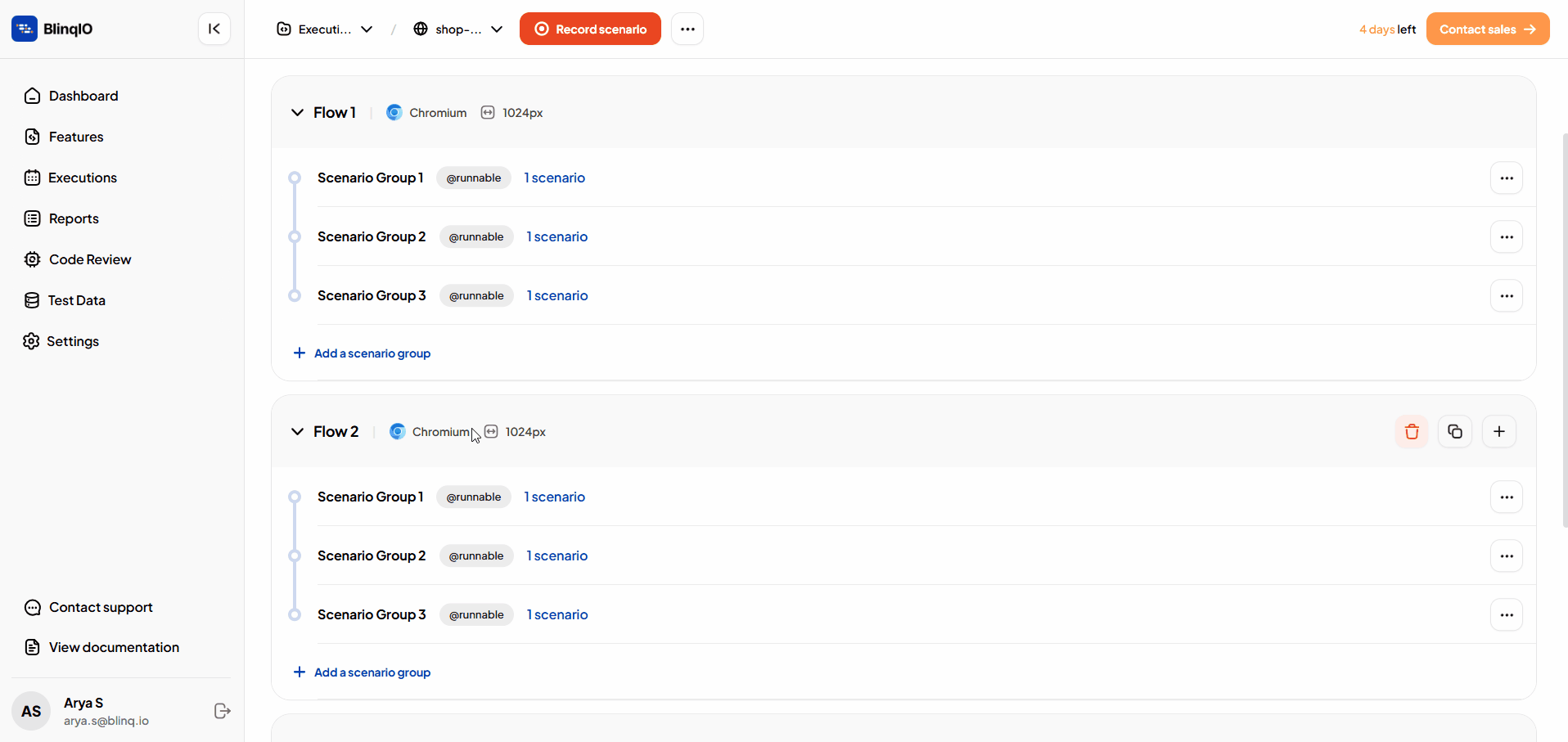
You can edit any scenario group to add or remove scenarios as needed.
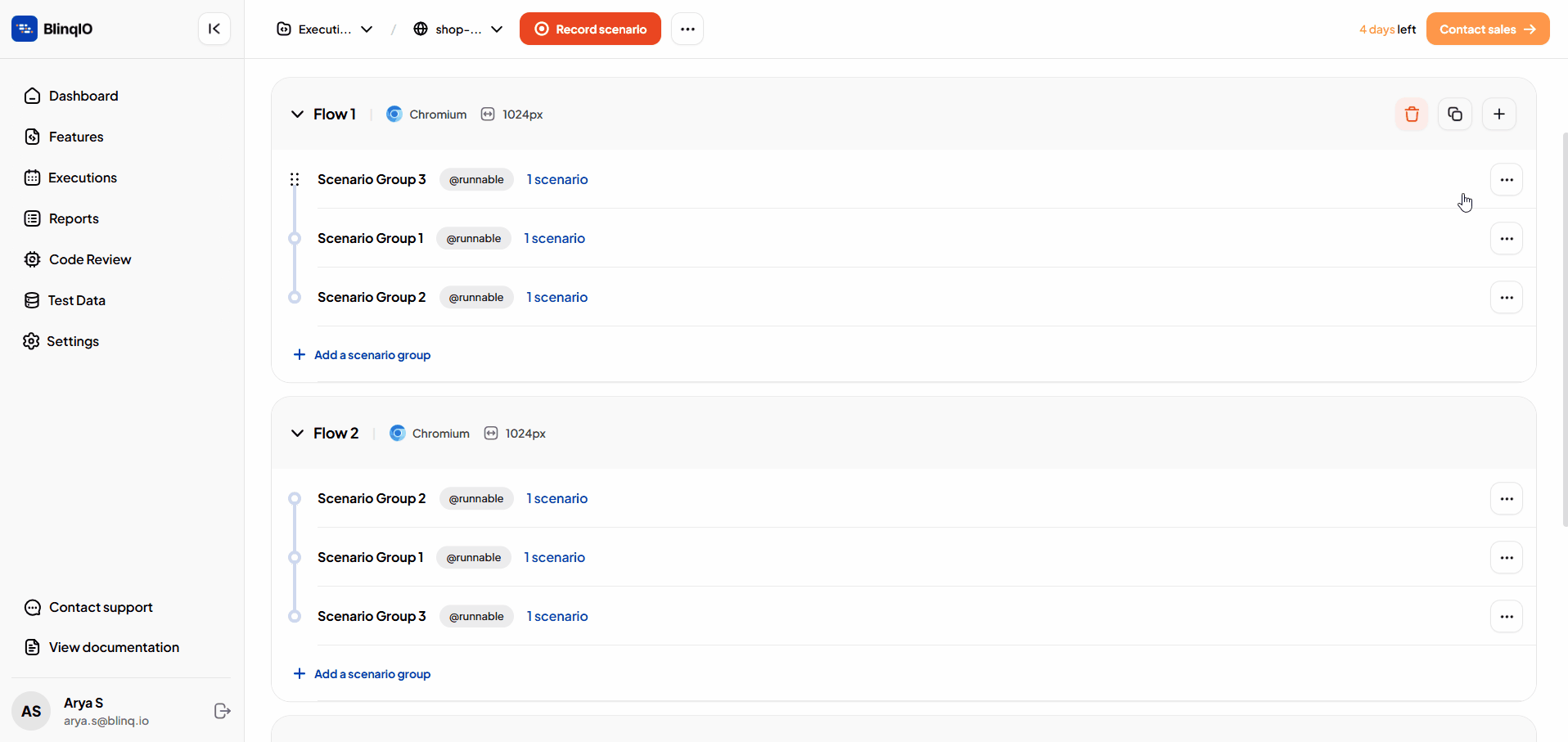
Thread Allocation
Threads are assigned at the Scenario Group level.
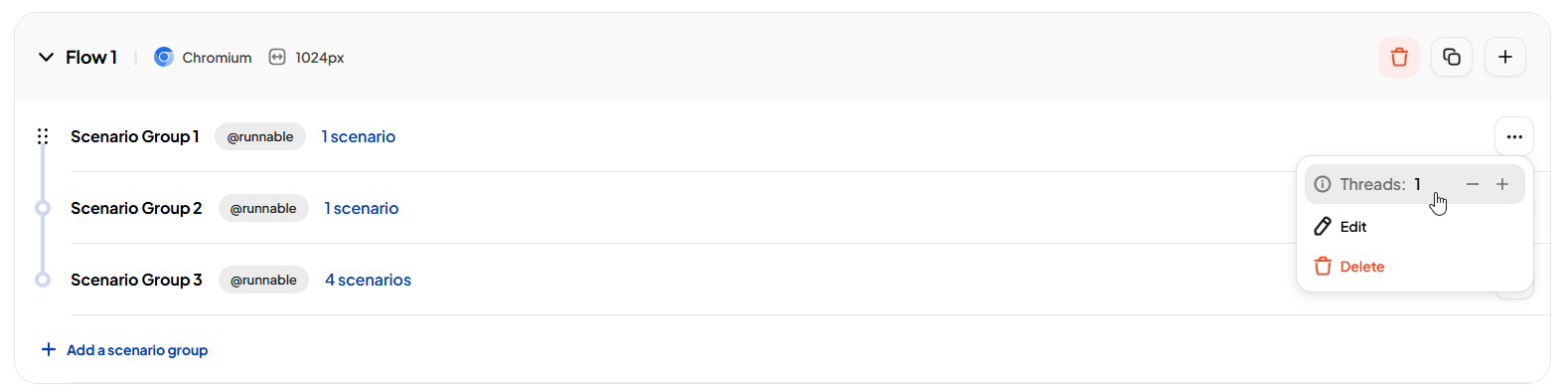
Multiple scenario groups can run in parallel depending on thread availability.
